03 May 2010
23 hidden windows apps
03 April 2010
Automatically run programs when starting Windows
Automatically close non-responsive programs:
 Automatically close non-responsive programs:
With a small registry tweak, Windows XP can be set to automatically close any program
that 'stops responding' (crashes), eliminating the need for you to use the task manager
to close down the offending software manually.
To do this:
Open REGEDIT and navigate to HKEY_CURRENT_USER\Control Panel\ Desktop
Modify the REG_SZ entry AutoEndTasks with a value of 1
Automatically close non-responsive programs:
With a small registry tweak, Windows XP can be set to automatically close any program
that 'stops responding' (crashes), eliminating the need for you to use the task manager
to close down the offending software manually.
To do this:
Open REGEDIT and navigate to HKEY_CURRENT_USER\Control Panel\ Desktop
Modify the REG_SZ entry AutoEndTasks with a value of 1
Adding Administrative Tools Icon To The Desktop
27 March 2010
change xp start button
 Step 1 - Modify Explorer.exe File
In order to make the changes, the file explorer.exe located at C:\Windows needs to be edited. Since explorer.exe is a binary file it requires a special editor. For purposes of this article I have used Resource Hacker. Resource HackerTM is a freeware utility to view, modify, rename, add, delete and extract resources in 32bit Windows executables and resource files (*.res). It incorporates an internal resource script compiler and decompiler and works on Microsoft Windows 95/98/ME, Windows NT, Windows 2000 and Windows XP operating systems.
get this from h**p://delphi.icm.edu.pl/ftp/tools/ResHack.zip
The first step is to make a backup copy of the file explorer.exe located at C:\Windows\explorer. Place it in a folder somewhere on your hard drive where it will be safe. Start Resource Hacker and open explorer.exe located at C:\Windows\explorer.exe.
The category we are going to be using is "String Table". Expand it by clicking the plus sign then navigate down to and expand string 37 followed by highlighting 1033. If you are using the Classic Layout rather than the XP Layout, use number 38. The right hand pane will display the stringtable. We’re going to modify item 578, currently showing the word “start” just as it displays on the current Start button.
There is no magic here. Just double click on the word “start” so that it’s highlighted, making sure the quotation marks are not part of the highlight. They need to remain in place, surrounding the new text that you’ll type. Go ahead and type your new entry. In my case I used Click Me!
You’ll notice that after the new text string has been entered the Compile Script button that was grayed out is now active. I won’t get into what’s involved in compiling a script, but suffice it to say it’s going to make this exercise worthwhile. Click Compile Script and then save the altered file using the Save As command on the File Menu. Do not use the Save command – Make sure to use the Save As command and choose a name for the file. Save the newly named file to C:\Windows.
Step 2 – Modify the Registry
!!!make a backup of your registry before making changes!!!
Now that the modified explorer.exe has been created it’s necessary to modify the registry so the file will be recognized when the user logs on to the system. If you don’t know how to access the registry I’m not sure this article is for you, but just in case it’s a temporary memory lapse, go to Start (soon to be something else) Run and type regedit in the Open field. Navigate to:
HKEY_LOCAL_MACHINE\ SOFTWARE\ Microsoft\ Windows NT\ CurrentVersion\ Winlogon
In the right pane, double click the "Shell" entry to open the Edit String dialog box. In Value data: line, enter the name that was used to save the modified explorer.exe file. Click OK.
Close Registry Editor and either log off the system and log back in, or reboot the entire system if that’s your preference. If all went as planned you should see your new Start button with the revised text.[/b]
Step 1 - Modify Explorer.exe File
In order to make the changes, the file explorer.exe located at C:\Windows needs to be edited. Since explorer.exe is a binary file it requires a special editor. For purposes of this article I have used Resource Hacker. Resource HackerTM is a freeware utility to view, modify, rename, add, delete and extract resources in 32bit Windows executables and resource files (*.res). It incorporates an internal resource script compiler and decompiler and works on Microsoft Windows 95/98/ME, Windows NT, Windows 2000 and Windows XP operating systems.
get this from h**p://delphi.icm.edu.pl/ftp/tools/ResHack.zip
The first step is to make a backup copy of the file explorer.exe located at C:\Windows\explorer. Place it in a folder somewhere on your hard drive where it will be safe. Start Resource Hacker and open explorer.exe located at C:\Windows\explorer.exe.
The category we are going to be using is "String Table". Expand it by clicking the plus sign then navigate down to and expand string 37 followed by highlighting 1033. If you are using the Classic Layout rather than the XP Layout, use number 38. The right hand pane will display the stringtable. We’re going to modify item 578, currently showing the word “start” just as it displays on the current Start button.
There is no magic here. Just double click on the word “start” so that it’s highlighted, making sure the quotation marks are not part of the highlight. They need to remain in place, surrounding the new text that you’ll type. Go ahead and type your new entry. In my case I used Click Me!
You’ll notice that after the new text string has been entered the Compile Script button that was grayed out is now active. I won’t get into what’s involved in compiling a script, but suffice it to say it’s going to make this exercise worthwhile. Click Compile Script and then save the altered file using the Save As command on the File Menu. Do not use the Save command – Make sure to use the Save As command and choose a name for the file. Save the newly named file to C:\Windows.
Step 2 – Modify the Registry
!!!make a backup of your registry before making changes!!!
Now that the modified explorer.exe has been created it’s necessary to modify the registry so the file will be recognized when the user logs on to the system. If you don’t know how to access the registry I’m not sure this article is for you, but just in case it’s a temporary memory lapse, go to Start (soon to be something else) Run and type regedit in the Open field. Navigate to:
HKEY_LOCAL_MACHINE\ SOFTWARE\ Microsoft\ Windows NT\ CurrentVersion\ Winlogon
In the right pane, double click the "Shell" entry to open the Edit String dialog box. In Value data: line, enter the name that was used to save the modified explorer.exe file. Click OK.
Close Registry Editor and either log off the system and log back in, or reboot the entire system if that’s your preference. If all went as planned you should see your new Start button with the revised text.[/b]
20 March 2010
To use the Last Known Good configuration:
19 March 2010
Transfer files and settings from another computer
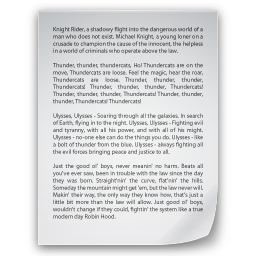 Transfer files and settings from another computer
Did you ever wish that you could easily transfer your files and settings from an old computer to a new one? The Files and Settings Transfer Wizard available in Windows XP can assist you in doing this. This wizard helps take the pain out of upgrading to a new computer.
Here's how to use this wizard:
On your new computer:
Click Start, and then click Files and Settings Transfer Wizard.
On the Welcome page of the wizard, click Next.
On the Which computer is this? page, select New computer.
On the Do you have a Windows XP CD? page, select I will use the wizard from the Windows XP CD, unless you don't have a Windows XP CD. If that is the case, you will need to make a Wizard Disk so that you can run the wizard on your old computer. Select the first option and follow the instructions to make the Wizard Disk.
Now go to your old computer (or the computer that you're transferring files and settings from).
On your old computer:
If you don't have a Windows XP CD, insert the Wizard Disk that you created into the floppy drive. Click Start, click Run, and then click Browse. Browse to your floppy drive and then double-click the MigWiz.exe file. In the Run dialog box, click OK.
If you do have a Windows XP CD, insert it into the CD-ROM drive of the computer you want to copy files and settings from and wait for the startup menu to appear. If the menu does not appear automatically, click Start, click Run, and then click Browse. Browse to your CD-ROM drive and then double-click the Setup.exe file. In the Run dialog box, click OK. Click Perform additional tasks, and then click Transfer files and settings.
On the Welcome page of the Files and Settings Transfer Wizard, click Next.
On the Which computer is this? page, select Old computer.
On the Select a transfer method page, choose a method that will work for both computers. For example, you can place the files and settings on a network drive that both computers have access to, or you can use a removable drive. Whatever method you choose, both computers must be able to use it.
On the What do you want to transfer? page, select one of the three options. Depending on the type of transfer method you choose, some options are better than others here. For instance, if you plan to transfer more than just a few files and settings, choose a method other than floppy disks (since those have the lowest storage capacity). If you decide to change your transfer method, you can always click Back.
On this page, you can also select a check box that lets you choose a custom list of files and settings to be transferred. This option is for advanced users.
At this point, you might see a message telling you to install certain programs on your new computer before continuing. This step is not required, but those programs might not work correctly without doing this.
The wizard now collects the files and settings you requested and prepares to transfer them to the new computer. Insert a disk or removable drive when prompted, if you are using one of those methods.
On the Completing the Collection Phase page, click Finish. Then go to your new computer, taking along any disk or CD you have used.
On your new computer:
Click Start, and then click Files and Settings Transfer Wizard.
On the Welcome page, click Next.
On the Which computer is this? page, select New computer.
If you placed your files and settings on a disk or CD, insert it now. On the Where are the files and settings? page, tell the wizard where to find the files and settings. The wizard transfers the files and settings to the new computer.
On the Completing the Files and Settings Transfer Wizard page, read any messages about the status of your transfer, and then click Finish.
You might see a message telling you that you need to log off before the new settings will appear on your new computer. You can just log off and log back on. There is no need to restart the computer.
That's it! The transferred files and settings should now be on your new computer.
Partition and format a hard drive
If there are no partitions on your hard drive, you will need to create a partition and format it. Alternatively, it's a good idea to repartition your hard drive if you want to merge several smaller partitions into one large one, or if you want to create several smaller partitions so that you can set up a multiboot configuration.
If you want to partition or format your hard drive, we recommend that you use the disk partitioning and formatting tools that are built into Windows XP Setup. These tools allow you to delete existing partitions and to create one or more new partitions.
IMPORTANT: If you follow these steps on a hard disk that is not empty, all of the data stored on that hard disk will be permanently deleted.
To use the disk partitioning and formatting tools in Windows XP Setup:
Insert the Windows XP CD into your CD/DVD drive (or insert the first Windows XP Setup boot disk into the floppy disk drive), and then restart the computer.
Note: To start your computer from the Windows XP CD (or from the Setup boot disk), your computer must be configured to start from the CD/DVD drive (or the floppy disk drive). In some cases, you might have to modify your computer's BIOS settings to do this. For more information, see "Configure a computer to boot from CD."
If you are starting the computer from the Windows XP CD, press a key to boot from CD when you are prompted to do so. If you are starting from the Windows XP Setup boot disks, insert each of the additional disks when prompted, and then press ENTER to continue after inserting each disk.
At the Welcome to Setup page, press ENTER to continue.
On the License Agreement page, read the agreement, and then follow the instructions for accepting or rejecting the agreement.
If an existing Windows XP installation is detected, you will be prompted to repair it. Press ESC (do not repair).
All existing partitions and unpartitioned spaces are listed for each physical hard disk. Use the arrow keys to select the partition or unpartitioned space where you want to create a new partition, and then press D to delete an existing partition or press C to create a new partition using unpartitioned space.
If you press D to delete an existing partition, you must then press L (or press ENTER, and then press L if it is the System partition) to confirm that you want to delete the partition. Repeat this process for each of the existing partitions that you want to use for the new partition. When all the partitions are deleted, select the resulting unpartitioned space and press C to create a new partition.
Note: If you want to create a partition where one or more partitions already exist, you must first delete the existing partition or partitions and then create the new partition.
Type the size (in megabytes, or MB) that you want to use for the new partition, and then press ENTER, or just press ENTER to create the partition using the maximum size.
If you want to create additional partitions, repeat steps 6 and 7.
If you want to install Windows XP, use the arrow keys to select the partition you want to install it on, and then press ENTER. If you do not want to format the partition and install Windows XP, press F3 two times to quit Setup, and then do not continue with the following steps. In this case, you must use another program to format the partition.
Select the format option that you want to use for the partition, and then press ENTER. The options are:
Format the partition by using the NTFS file system (Quick)
Format the partition by using the FAT file system (Quick)
Format the partition by using the NTFS file system
Format the partition by using the FAT file system
Leave the current file system intact (no changes)
For most configurations, NTFS is a good choice for security and flexibility. If you plan to install a multiboot configuration and access data on the drive using older operating systems such as Windows 95, Windows 98, or Windows Millennium Edition, however, select FAT.
When you format a volume, files are removed from the volume and the hard disk is scanned for bad sectors. The majority of the time required to format a volume is devoted to scanning the disk. If you choose the Quick format option, files are removed from the partition, but the disk is not scanned for bad sectors. You should only use this option if your hard disk has been previously formatted and you are sure that your hard disk is not damaged.
Note: During Windows XP Setup, the option to leave the current file system intact is not available if the selected partition is a new partition. For partitions up to 2 gigabytes (GB) in size, Setup uses the FAT (also known as FAT16) file system. For partitions greater than 2 GB but less than 32 GB, Setup uses the FAT32 file system. For partitions greater than 32 GB, Setup uses NTFS.
Note: If you deleted and created a new System partition but you are installing Windows XP on another partition, you will be prompted to select a file system for both the System and Boot partitions at this point.
11,, After Setup formats the partition, follow the on-screen instructions to continue Setup. After Setup is complete, you can use the Disk Management tools in Windows XP to create or format additional partitions.
Transfer files and settings from another computer
Did you ever wish that you could easily transfer your files and settings from an old computer to a new one? The Files and Settings Transfer Wizard available in Windows XP can assist you in doing this. This wizard helps take the pain out of upgrading to a new computer.
Here's how to use this wizard:
On your new computer:
Click Start, and then click Files and Settings Transfer Wizard.
On the Welcome page of the wizard, click Next.
On the Which computer is this? page, select New computer.
On the Do you have a Windows XP CD? page, select I will use the wizard from the Windows XP CD, unless you don't have a Windows XP CD. If that is the case, you will need to make a Wizard Disk so that you can run the wizard on your old computer. Select the first option and follow the instructions to make the Wizard Disk.
Now go to your old computer (or the computer that you're transferring files and settings from).
On your old computer:
If you don't have a Windows XP CD, insert the Wizard Disk that you created into the floppy drive. Click Start, click Run, and then click Browse. Browse to your floppy drive and then double-click the MigWiz.exe file. In the Run dialog box, click OK.
If you do have a Windows XP CD, insert it into the CD-ROM drive of the computer you want to copy files and settings from and wait for the startup menu to appear. If the menu does not appear automatically, click Start, click Run, and then click Browse. Browse to your CD-ROM drive and then double-click the Setup.exe file. In the Run dialog box, click OK. Click Perform additional tasks, and then click Transfer files and settings.
On the Welcome page of the Files and Settings Transfer Wizard, click Next.
On the Which computer is this? page, select Old computer.
On the Select a transfer method page, choose a method that will work for both computers. For example, you can place the files and settings on a network drive that both computers have access to, or you can use a removable drive. Whatever method you choose, both computers must be able to use it.
On the What do you want to transfer? page, select one of the three options. Depending on the type of transfer method you choose, some options are better than others here. For instance, if you plan to transfer more than just a few files and settings, choose a method other than floppy disks (since those have the lowest storage capacity). If you decide to change your transfer method, you can always click Back.
On this page, you can also select a check box that lets you choose a custom list of files and settings to be transferred. This option is for advanced users.
At this point, you might see a message telling you to install certain programs on your new computer before continuing. This step is not required, but those programs might not work correctly without doing this.
The wizard now collects the files and settings you requested and prepares to transfer them to the new computer. Insert a disk or removable drive when prompted, if you are using one of those methods.
On the Completing the Collection Phase page, click Finish. Then go to your new computer, taking along any disk or CD you have used.
On your new computer:
Click Start, and then click Files and Settings Transfer Wizard.
On the Welcome page, click Next.
On the Which computer is this? page, select New computer.
If you placed your files and settings on a disk or CD, insert it now. On the Where are the files and settings? page, tell the wizard where to find the files and settings. The wizard transfers the files and settings to the new computer.
On the Completing the Files and Settings Transfer Wizard page, read any messages about the status of your transfer, and then click Finish.
You might see a message telling you that you need to log off before the new settings will appear on your new computer. You can just log off and log back on. There is no need to restart the computer.
That's it! The transferred files and settings should now be on your new computer.
Partition and format a hard drive
If there are no partitions on your hard drive, you will need to create a partition and format it. Alternatively, it's a good idea to repartition your hard drive if you want to merge several smaller partitions into one large one, or if you want to create several smaller partitions so that you can set up a multiboot configuration.
If you want to partition or format your hard drive, we recommend that you use the disk partitioning and formatting tools that are built into Windows XP Setup. These tools allow you to delete existing partitions and to create one or more new partitions.
IMPORTANT: If you follow these steps on a hard disk that is not empty, all of the data stored on that hard disk will be permanently deleted.
To use the disk partitioning and formatting tools in Windows XP Setup:
Insert the Windows XP CD into your CD/DVD drive (or insert the first Windows XP Setup boot disk into the floppy disk drive), and then restart the computer.
Note: To start your computer from the Windows XP CD (or from the Setup boot disk), your computer must be configured to start from the CD/DVD drive (or the floppy disk drive). In some cases, you might have to modify your computer's BIOS settings to do this. For more information, see "Configure a computer to boot from CD."
If you are starting the computer from the Windows XP CD, press a key to boot from CD when you are prompted to do so. If you are starting from the Windows XP Setup boot disks, insert each of the additional disks when prompted, and then press ENTER to continue after inserting each disk.
At the Welcome to Setup page, press ENTER to continue.
On the License Agreement page, read the agreement, and then follow the instructions for accepting or rejecting the agreement.
If an existing Windows XP installation is detected, you will be prompted to repair it. Press ESC (do not repair).
All existing partitions and unpartitioned spaces are listed for each physical hard disk. Use the arrow keys to select the partition or unpartitioned space where you want to create a new partition, and then press D to delete an existing partition or press C to create a new partition using unpartitioned space.
If you press D to delete an existing partition, you must then press L (or press ENTER, and then press L if it is the System partition) to confirm that you want to delete the partition. Repeat this process for each of the existing partitions that you want to use for the new partition. When all the partitions are deleted, select the resulting unpartitioned space and press C to create a new partition.
Note: If you want to create a partition where one or more partitions already exist, you must first delete the existing partition or partitions and then create the new partition.
Type the size (in megabytes, or MB) that you want to use for the new partition, and then press ENTER, or just press ENTER to create the partition using the maximum size.
If you want to create additional partitions, repeat steps 6 and 7.
If you want to install Windows XP, use the arrow keys to select the partition you want to install it on, and then press ENTER. If you do not want to format the partition and install Windows XP, press F3 two times to quit Setup, and then do not continue with the following steps. In this case, you must use another program to format the partition.
Select the format option that you want to use for the partition, and then press ENTER. The options are:
Format the partition by using the NTFS file system (Quick)
Format the partition by using the FAT file system (Quick)
Format the partition by using the NTFS file system
Format the partition by using the FAT file system
Leave the current file system intact (no changes)
For most configurations, NTFS is a good choice for security and flexibility. If you plan to install a multiboot configuration and access data on the drive using older operating systems such as Windows 95, Windows 98, or Windows Millennium Edition, however, select FAT.
When you format a volume, files are removed from the volume and the hard disk is scanned for bad sectors. The majority of the time required to format a volume is devoted to scanning the disk. If you choose the Quick format option, files are removed from the partition, but the disk is not scanned for bad sectors. You should only use this option if your hard disk has been previously formatted and you are sure that your hard disk is not damaged.
Note: During Windows XP Setup, the option to leave the current file system intact is not available if the selected partition is a new partition. For partitions up to 2 gigabytes (GB) in size, Setup uses the FAT (also known as FAT16) file system. For partitions greater than 2 GB but less than 32 GB, Setup uses the FAT32 file system. For partitions greater than 32 GB, Setup uses NTFS.
Note: If you deleted and created a new System partition but you are installing Windows XP on another partition, you will be prompted to select a file system for both the System and Boot partitions at this point.
11,, After Setup formats the partition, follow the on-screen instructions to continue Setup. After Setup is complete, you can use the Disk Management tools in Windows XP to create or format additional partitions.
16 March 2010
Removing a User From Welcome Screen !!
 Removing a User From Welcome Screen !!
1. Click the Start button and select Run, then type regedit in the box and click
OK.
2. This will start up the system Registry Editor. You are going to want to
expand the following
keys: HKEY_LOCAL_MACHINE, SOFTWARE, Microsoft,Windows NT,
CurrentVersion,Winlogon, SpecialAccounts, and UserList.
3. You should now see the list of the account names, and parts of account names,
that the system
will look for and will hide.To add a name to the list, just right-click and
select New
1 DWORD value. A DWORD is a specific data type of an entry
in the system registry. In short, the DWORD data type allows an integer value to
be stored.
4. When the new key is created, enter in the name of the user’s account as the
name of the
key. Once you have done this, you can close regedit.
After log off and back on or reboot, the user will not be displayed on the
Welcome screen.
If you ever want to log into the account that you hide from the Welcome screen,
just press
Ctrl_Alt_Delete on your keyboard once, twice, and you will be able to type in
the name of
the user under which you want to log in. This way, you can hide an account from
your family or
friends but can still log into it.
If you ever change your mind and want the account to be displayed on the Welcome
screen
again, just delete the entry that you made in the list in the System Registry
and everything will
be back the way it was.
Removing a User From Welcome Screen !!
1. Click the Start button and select Run, then type regedit in the box and click
OK.
2. This will start up the system Registry Editor. You are going to want to
expand the following
keys: HKEY_LOCAL_MACHINE, SOFTWARE, Microsoft,Windows NT,
CurrentVersion,Winlogon, SpecialAccounts, and UserList.
3. You should now see the list of the account names, and parts of account names,
that the system
will look for and will hide.To add a name to the list, just right-click and
select New
1 DWORD value. A DWORD is a specific data type of an entry
in the system registry. In short, the DWORD data type allows an integer value to
be stored.
4. When the new key is created, enter in the name of the user’s account as the
name of the
key. Once you have done this, you can close regedit.
After log off and back on or reboot, the user will not be displayed on the
Welcome screen.
If you ever want to log into the account that you hide from the Welcome screen,
just press
Ctrl_Alt_Delete on your keyboard once, twice, and you will be able to type in
the name of
the user under which you want to log in. This way, you can hide an account from
your family or
friends but can still log into it.
If you ever change your mind and want the account to be displayed on the Welcome
screen
again, just delete the entry that you made in the list in the System Registry
and everything will
be back the way it was.
-: Calculations On Command Prompt :-
03 March 2010
Lots Of Windows Xp Tips, Take A Look !
26 February 2010
How To Delete Those Persistent Nasty Files
22 February 2010
Harness the power of Hybrid graphics
While AMD and Nvidia are battling it out to produce the most powerful (and affordable) graphics solution, there’s a lot of action happening in the motherboard chipset segment as well. It’s been quite a long time since we have seen any new IGP chipsets. The last ones that we saw were the RS780 from AMD and MCP73 from Nvidia. These chipsets were path-breaking in terms of power and the ability to decode high-definition video seamlessly. However, the RS780 had an edge over the MCP73 as it could support hybrid graphics. At present, both the Red and Green teams have a raft of new IGP chipsets supporting hybrid graphics for enthusiasts and mainstream users. And all of these launched in the past two months!
We tested hybrid solutions by AMD and Nvidia and arrived at some very interesting results. Let’s begin with the basics of hybrid graphics.
What is hybrid graphics?
Hybrid graphics is a technology that allows combining the power of the integrated graphics processor (IGP) and a discrete graphics processor for boosting the graphics performance. You simply need to add a graphics card to an IGP motherboard and configure it in hybrid graphics mode.
Do you need a compatible motherboard and graphics card for hybrid graphics?
Yes, you need a compatible motherboard and graphics card for hybrid graphics. At present only Nvidia and AMD have hybrid graphics solutions. However these solutions are only present for the AMD platform. Intel users will have to wait for a month or two until Nvidia rolls out the GeForce 9000 series IGP motherboards supporting the entire range of Intel processors in the LGA775 package.
Both AMD and Nvidia have a couple of options for hybrid graphics. If you’re a fan of AMD you can choose between the 780G and 790GX chipsets depending on the nature of your application. While the former is an entry level solution featuring the Radeon HD 3200 GPU, the latter features the Radeon HD 3300 GPU and is targeted towards gamers and enthusiasts with advanced features such as dual PCI express slots. You can combine these chipsets with Radeon HD 3450, HD 3470 or HD 3650 in Hybrid CrossFire X mode
.
Nvidia has a two-pronged approach to hybrid graphics—GeForce Boost and Hybrid Power. If you install a GeForce 8400GS or a GeForce 8500GT on a Hybrid SLI-compatible motherboard, you can combine the power of the integrated and discrete GPUs using the GeForce Boost feature. Alternatively you can use the two GPUs individually for a dual-monitor setup. Nvidia’s Hybrid power technology allows switching off the discrete graphics processor when the processing power is not required. The task is then offloaded to the integrated GPU. For instance, it makes sense to switch over to the integrated GPU while using office applications or surfing the Internet. See the table for Nvidia’s hybrid SLI-compatible hardware.
Why is hybrid graphics not supported with mid-range and high-end discrete GPUs?
If you notice carefully, AMD and Nvidia have added hybrid graphics compatibility only for entry-level GPUs—mid-range and high-end GPUs are absent from the list. This is because it doesn’t make sense getting a meagre performance boost by running mid-range and high-end GPUs in hybrid mode. In fact Nvidia’s implementation of Hybrid Power for high-end GPUs is a clever move.
Why should you opt for a hybrid graphics-capable motherboard?
IGP motherboards cost anywhere between Rs 3,000 for an entry level performer to Rs 5,500 for a mid-range board. Hybrid graphics-capable motherboards don’t carry a special price tag, except that the price range starts at around Rs 4,000 for which you can get a decent board based on AMD 780 G. Though you can get a good non-hybrid motherboard for less, support for hybrid graphics gives you the option to upgrade in the future plus a more powerful onboard GPU. Hybrid graphics also eliminates the need for a more expensive graphics card with dual-link DVI video output for multi-monitor setup.
How to enable hybrid graphics?
On detecting a compatible graphics card the Nvidia Forceware driver automatically displays an additional icon for GeForce Boost in the system tray. You can choose between enabling the integrated and discrete GPUs in SLI mode or running them individually in multi-monitor mode. For enabling Hybrid CrossFire X you have to enable the CrossFire option in the ATI Catalyst Control Center after installing the graphics card. You also have to make sure that the hybrid graphics mode is enabled in the BIOS.
Is there a hybrid solution for laptops?
Nvidia’s new GeForce 9000 series mobile GPUs feature support for hybrid graphics. Hybrid SLI-enabled laptops allow users to switch between the discrete GPU and the integrated GPU. Thus the battery life can be extended by switching over to the integrated GPU when using applications such as word processing and email which don’t require the power of the discrete GPU. Currently there are 12 GPUs in the GeForce 9000 series that support this feature, out of which three also support GeForce Boost.
Performance
Out of the three hybrid graphics setups that we tested, GeForce 8400 GS showed the best scaling. Surprisingly the performance of the 8500 GT dropped slightly in hybrid mode. The Radeon HD 3450 spewed only a few extra frames per second in Hybrid CrossFire. Check out the scores!
21 February 2010
Boost your XP SP3
|
|
It is a sad time for Microsoft. Vista hasn't been the success it was supposed to be, and with the lifecycle of XP coming to an end, there is an urgency at Redmond to produce something bigger and better, to keep Open Source operating systems like Ubuntu at bay.
Ever since Service Pack 3 for the XP operating system came out, there have been plenty of reported problems associated with it. Moreover, important features like the DirectX 10 graphics interface are exclusive to Vista. Despite these signs pushing you towards the newer OS, don’t think that it is absolutely necessary to discard XP with SP3 and switch over to Vista. If you do not wish to, use our tools and tweaks to extend Vista functions in XP and rectify the existing errors.
Updating with ease
Service Pack 3 comes with a proverbial flashing red button which, if touched, invites danger. Every Windows Update will now sneak in some software on PCs and ensure that users will suffer from headaches. Approximately 38 percent of the participants of an online survey have reported massive problems. They range from ‘XP no longer starts’ (16.86 percent) to ‘Error messages for license problems’ (6.13 percent).
If sporadic errors occur on your computer, visit the following blog for information: http://msinfluentials.com/blogs/jesper/. Ironically, it is a blog by an ex-Microsoft employee who defected to Amazon a few years ago. Jesper Johannson offers solutions for the most important problems in SP3.
OEMs and AMD Compatibility
Many PC manufacturers, amongst them HP, install their Windows OEM based OS on the perception that this has been manufactured using the Microsoft System Preparation Tool. At the same time, drivers for AMD and Intel systems are copied on the target computer. The IntelPPM driver is automatically activated and crashes AMD PCs. First try to boot the PC in the safe mode. After that start the script ‘removeIntelPPMonAMD.vbs’ from the CHIP DVD with next month’s issue. It's also available on Jesper's blog. It checks whether an AMD CPU exists and then disables the Intel driver. If you cannot boot your computer in the safe mode, boot it using the Windows Setup DVD and call the restore console with [R].
Enter the following command:
disable intelppm
However, if you do not have access to the restore console, which is the case with some OEM versions, then there is only one way to proceed and that is reinstallation.
Log file shows errors
If XP has been damaged to a large extent, take a look at the Update log file. Use Notepad to open the following file in the Windows folder ‘WindowsUpdate.log’.
You can identify these entries by date and time. Open the new text in Notepad or Word and sift through it using the ‘Edit | Find’ command to find the words ‘Fatal’ and ‘Warning’. Enter the error description like ‘Failed to synchronize, error = 0x8024000b’ in the search line on www.microsoft.com. You will get some support or a patch. For more info and helpful tips for reading the Windows Update.log file, visit http://support.microsoft.com/kb/902093.
Old BIOS
Owners of Asus A8N32-SLI Deluxe motherboards were flabbergasted after installing SP3. Their computers restarted without any reason or displayed errors with messages like ‘STOP: 0x000000A5’. This error is caused due to an obsolete BIOS version. Their Advanced Configuration and Power interface (ACPI) is not compatible with SP3 and causes problems with drive management. Connecting another drive will solve this problem. Simply insert a USB stick and use it as a replaceable drive. If XP runs stable once again, update your BIOS from the motherboard manufacturer's website.
Is SP3 a malware?
Many worms delete Registry entries or write absurd information there. And SP3 does the same. The result is that the device manager no longer shows any devices, network connections fail, and thousands of new keys starting with ‘$%&‘()*+,-‘ are dumped in the Registry. It's no wonder that security programs classify SP3 as hazardous malware. In fact Norton Internet Security 2008 immediately tries to remove SP3. In the CHIP forum, we have also found instructions regarding products by Kaspersky and Trend Micro. A remedy is provided by the patch that you can find on the Microsoft website using the search string ‘KB953979’. Symantec also offers a patch to its customers. Ask the manufacturer for the file ‘SymRegFix.exe’ if you face similar problems.
WGA tests
According to Alex Kochis, Senior Product Manager at Microsoft, erroneous test codes were copied on to the Windows activation server that checks the authenticity of XP Professional online. The server could then no longer differentiate between legal and pirated copies of Windows. Even genuine customers can see only a black desktop and the prompt to buy a licensed Windows copy at the earliest.
In the meantime, the defective codes were removed. Users with a black Windows desktop should visit the website www.microsoft.com/genuine and click on ‘Validate Windows’. The authenticity check will then be re-conducted and Windows will be unlocked. If this does not help even if you have procured a licensed Windows copy, visit www.microsoft.com/genuine/selfhelp/support.aspx. Here you can see tips for troubleshooting and get technical support for the Windows Genuine Advantage program. We recommend not using dubious WGA deletion tools available on the Internet, since, without the authenticity check, you cannot download many updates like Windows Media Player 11 for XP from the Microsoft site.
The Vista bluff
Lack of support, crashes and false positives in the authenticity check are making the lives of XP users difficult. But still, few users see Vista as an upgrade to XP. After mulling over this for some time, Microsoft came up with a plan that will certainly go down in history: the Mojave bluff.
The strategy started with a survey. Microsoft searched for customers who use Windows XP and have never worked with or have strong reservations against Vista. Eligible customers, approximately 70 in number, were then invited to San Francisco, where they were supposed to evaluate a strictly confidential and new Windows version. This operating system, codenamed ‘Mojave’, supposedly considered all wishes of XP users and, at the same time, had none of the disadvantages that are observed in Vista. Test customers thought that the new Mojave was amazing, until Microsoft told them the truth: the super Windows was a boringly normal Vista from which all revealing logos were removed.
Freeware XP
Windows XP's retail sales officially stopped least year, and even support will not be provided through updates after 2014. Of course, Microsoft still needs to sell Vista now, and not after a few years. Plus, under the Microsoft Piracy agreement, at www.microsoft.com/norge/piracy/activation_faq.mspx, the company has made it public that they might issue an update that will remove the need to contact an activation server at the same time. Users can then use XP without activation. So does this mean that XP will be freeware? Yes! From April 8, 2014, you might actually be able to use XP without activation. But the sad part about this is that users will not necessarily benefit from this, since the best features will be available exclusively in Vista and not in XP. A prime example of this is DirectX 10.
DirectX 10
The DX10 graphics framework is indeed available only in Vista. Microsoft has persistently refused to offer this feature in XP. If you want to play modern 3D games such as ‘Crysis’ with all the graphical effects enabled, you must buy Vista—or procure a pirated Russian version.
If you Google ‘dx10_xp.exe’, you can access an unofficial version of DirectX that you can download from Win Future (www.winfuture.de). It is a RAR archive that can be unzipped on your PC. It contains an installation file that executes all the steps automatically. DLL files that are normally included in a Vista installation are copied into the Windows directory. The DxDiag diagnosis tool has actually authenticated an existing DirectX 10 installation.
We procured the demo version of the Crysis first-person shooter for testing. Only DirectX 10 can be used to select the setting ‘Options | System Settings | Advanced | Change all Settings to | Very High’. However, this was possible only with a new graphics card that supports DirectX 10, such as ATI’s Radeon HD2000 onwards or Nvidia's GeForce 8000 series onwards.
Keep in mind that the manipulated version of DirectX that originally stems from Russia is however not yet fully developed. In Windows XP, games therefore run considerably slower than on an equivalent Vista computer.
Warning: Try these at your own risk!
Turn XP into Vista
You can easily and quickly emulate other Vista features in XP. Transformation packs and feature updates can be downloaded from the Internet. The advantage is that you can add some of Vista's neat effects without affecting your underlying XP installation.
For conversion, you will need the following tools from the web: ViOrb for Vista Start button, TrueTransparency for the Aero Glass window effect (www.crystalxp.net), ViStart for the Vista Start menu, Visual Tooltip for a small preview window in the taskbar, WinFlip for the 3D window effect, Aurora XP for the desktop background (http://falsecut740.deviantart.com/art/Aurora-XP-63775559), and Desktop Sidebar for the sidebar and widgets. You can adjust the Aero effect through ‘Sidebar| Options | Display | Download more skins’. Enter ‘Aero’ on the manufacturer’s site, download, double-click it and that’s it.
Other applications to convert XP into Vista include XPScene, which adds the Vista Ultimate Extra Dreamscene. You can then use high-resolution animated films that are available on www.dreamscene.org as your desktop background.
TrueCrypt allows another Ultimate Extra Edition to operate in XP: the hard disk encryption BitLocker. AveDesk allocates pictograms to specific functions. This is actually an Apple OS X feature, but impressively shows that not only can XP simulate Vista, but also surpass it by miles.
If you want to transform XP completely into Vista, first ensure that SP2, IE 7 and Media Player 11 are installed. You can download these from the Microsoft website (www.microsoft.com). If possible, also download Windows Defender, Windows Mail and Windows Live photo gallery.
If everything is ready, install all the Vista transformation programs mentioned in this article. Once the installation processes are completed and you restart your PC, you will need to do some fine-tuning. In ‘Welcome Center’, click on ‘Configure User Account | Apply Current Configuration’. Now you can select the ‘Windows Aero’ style in the ‘Display Properties’ window. After restarting the PC, close ‘Welcome Center’ and install AuroraXP. Use ‘Start | Run’ to open the ‘msconfig’ utility and enable the ‘NOGUIBOOT’ option in the ‘Boot.ini’ tab. Now install Visual Tooltip and, if required, change the size of the preview window. You can replace the ‘Windows Sidebar’ with the ‘Desktop Sidebar’ if you like.
If you want and still have enough computing power, then, install other enhancements like WinFlip for the 3D effect or Windows Search for XP that provides the considerably quicker and more efficient search function of Vista in Windows XP.
contain from www.chip.in
Portable apps on netbooks
Portable apps on netbooks
Installing multiple or demanding applications can make netbooks and entry-level notebooks sluggish. Portable applications open up avenues to get much more out of your basic machine. CHIP shows you how this is done.
Unlike usual applications, portable ones do not need to undergo an installation procedure. They can be executed to run from portable storage devices such as external hard drives and flash drives. They are smaller in size and usually not as feature rich when compared to their installable counterparts. The most distinct feature of portable applications is that unlike other applications, they don’t store any information on the system. All the configuration settings, data and registry entries are stored on the removable media, unless you specify otherwise. Also they don’t create any shortcuts on the system such as Start Menu items or Desktop icons.
Why should you use them?
Let’s say that you want to use particular software on your netbook and at the same time you’re a bit tight on the money front. No problem, there are loads of free substitutes available which can serve your purpose. You can download portable applications (on CHIP DVD) and use them on your netbook and/or notebook for free. They save space, spare you the registry issues, and they don’t clutter your Desktop with icons or your Start Menu with shortcuts.
Depending on your needs, there’s a plethora of applications designed for specific purposes. For instance, there’s OpenOffice Portable, which is free and portable. A similar example is of the GnuCash Portable which is a financial management application. Then there’s KompoZer Portable that helps in developing a basic static website from start to finish in no time. This is just the tip of the iceberg, there’s a lot more for you to explore. But in the mean time, let’s look at some of the applications in detail.
Here’s a quick question, what software do basic office computers need? Lets say an office suite, image editor, webpage editor, PDF reader, instant messenger and a few entertainment applications. Here are some portable applications that you can use to replace installble software.
Office applications
OpenOffice Portable (239 MB)
A portable version of the OpenOffice suite, this comprehensive suite comprises of office applications which are similar to that of Microsoft Office. On execution, the main interface lets you choose which document you wish to create, documents, spreadsheets, presentations, drawings and so on. For people who prefer to use them seperately can do so by executing the individual files. Free of charge and miniscule in size, all applications collectively suffice for almost all tasks that are expected from an office suite.
The Writer closely resembles Microsoft Word in looks as well as in features. It’s good at almost all tasks that are expected from a decent word processor. It also features some utilities that many word processors don’t. For instance, it has a built-in media player and a save-as-PDF option. You can also type a letter and export that document as an attachment to your default email client.
Then there is OpenOffice Draw, which lets you do everything that Paintbrush in Windows can do. In addition, Draw lets you add effects to your work such as gradients, transparencies, 3D shapes and work with layers. Overall, it’s a good option for basic clipart work.
Another useful application is the Excel look-alike, the OpenOffice Calc. Even though it resembles Microsoft Excel, its features and layout are not as intimidating; however it is as effective as Excel. Nonetheless, the Calc will suffice for advanced calculations, formulae and macros. Some functions may require a Java environment for OpenOffice to work. Some built-in features such as the media player and save-as-PDF are common to this application too. Overall, it’s a good option for regular office work.
There’s something for presentations too, it’s the OpenOffice Impress. It does impress us with its easy to use interface and quick and intuitive steps. It’s a good substitute for Microsoft Powerpoint. The predefined master pages can give you a good head start for making super quick presentations. The various layout templates and table designs give you an array of options to choose from. Also you can add various effects to your presentation such as slide transitions and numerous customizable animations. In the unlikely event that you run out of design options, you can choose colorful patterns from the gallery.
Up next is a portable database, called Base, which lets you create tables, queries, forms and reports. Creating databases and tables, using wizards and so on, require a Java environment when using OpenOffice. You can acquire it from a Sun Java 1.5 or higher installation and place it into the ‘CommonFiles’ folder. If your work involves multitasking, this database is a very good option.
GIMP portable (20.2 MB)
The GNU Image Manipulation Program (GIMP) is a powerful image editing application which delivers professional results. It closely resembles Adobe Photoshop in more than one way. The initial screen displays three disconnected windows, a canvas area, the toolbox and the third window is for channels, layers, brushes and such. GIMP is feature rich and it lets you work with layers, filters, various innovative brushes and much more. Similar to Photoshop, GIMP also has different tools for selection, applying perspective effects, dodging, cloning (stamping) and more. Although the interface is not the most user-friendly one, its features make it a powerful image editing program. Considering the fact that it is as light as 20MB, and to top that off it is free, this one’s a great option for a portable image editor.
Eraser portable (1.40 MB)
This decent looking and user-friendly application is primarily intended for secure deletion of specific files, folders and for wiping unused disk space. You can opt to use the Gutmann method (see tips) for the process. It even offers to deliver reports for all scenarios. While being a portable application it doesn’t modify or create new entries in the local machine, but can be added to the context menus for convenience and quick operation. Finally, the Eraser Portable features a scheduler, which allows automation at users’ convenience. So all in all, it’s a fairly useful application. If someone needs your help to securely delete data from his hard drive, just plug your flash drive in and put the Eraser Portable to the task.
GnuCash Portable (100 MB)
Now, this is an application which unlike most portable applications is packed with features. Although the initial launch takes a few seconds, the application offers a series of choices which help configure your account settings that are specific to your needs. For instance, it offers choices for the currency of the account and the types of accounts to be maintained such as a simple check book, business account, car loans, child care expense, common accounts, fixed assets and a few more. Each account type has subcategories. For instance, the common account has entries that include Books, Education and Laundry etc. And the most elaborate ones such as a Business account involves categories such as Assets, Equity, Liabilities and each category forms a tree structure to further elaborate that specific account. To top it all, there’s a feature of online banking within the application. So it’s safe to say that the program’s size on disk is largely owed to the numerous features it offers. So overall, the GnuCash Portable with its elaborate feature set is certainly worth a shot.
AbiWord Portable (9.84 MB)
Other than a few features, AbiWord Portable mimics the Microsoft Word beautifully. Even the interface, the layout and the look of the application isn’t very different. If you’re looking at basic word processing, such as typing documents, formatting, tables, headers and footers, date and time, page breaks and so on, this is a good standalone option. This application does all of this and more and it is also compatible to the Microsoft Word file format. So we’d say it’s a good application for a simple word processing scenario.
SumatraPDF Portable (1.51 MB)
This one is your average PDF document reader which offers all the standard features such as various page viewing styles, printing, zooming in and out, rotating and book marking pages and so on. However, one feature that deserves attention is the various language interfaces, two of which include Indian languages too.
Portable WordWeb (13.6 MB)
A portable version of the WordWeb, this is a fairly comprehensive program which is intended for Microsoft Windows. It can be used to find the meaning of words from any program in a single click. The default settings let you right-click on a particular word to display its definition, pronunciation, synonyms and related words. So if you need a one-click portable dictionary and thesaurus, using WordWeb on your portable flash drive is an excellent option.
TIP: There’s another portable dictionary called the Lingoes which is included in the April month's CHIP DVD.
Multimedia and chat
Audacity Portable 1.2.6 (4.33 MB)
Audacity is a basic audio editing program which lets you work with almost all standard audio formats such as WAV, MP3, AUP, AIF and so on. It allows recording at various sample rates in mono or stereo mode. In addition to these features, the program lets you add audio effects to a track such as amplification, bass boost, changing the pitch, speed and tempo, and do a lot more with a track. So, at a modest 4.33 MB, it’s quite utilitarian.
MPlayer Portable (7.41 MB)
The MPlayer Portable looks and works like any other standard media player. However, it plays a variety of media files for which many other players either need plug-ins or they can’t play them at all. For instance, the MPlayer is compatible with DivX (AVI), MP3, FLV, music CDs and DVDs. You can also set the aspect ratios automatically or manually.
aMSN Portable (23 MB)
This application has almost everything that the installable version of MSN messenger features. The default skin looks quite plain but you can get some more skins by going to Account | Select Skin. Not bad at all.
All the applications mentioned above need less than 500 MB on a portable drive or a hard drive. Even though these applications reside in the memory when executed, they do not affect registry or modify system files. Ideally 300 to 400 MB of space should be sufficient for installing standard applications which are needed in desktop PCs, netbooks and notebooks. For more applications, look at April month's CHIP DVD

