 Creating a desktop shortcut for locking your computer
If you use your computer in an area where others may have access to it, and there are things on your system you would rather have kept confidential, locking your desktop when you leave the computer is an essential task. Here's a recipe for a desktop shortcut that will lock your computer in two easy clicks:
Right click on an empty area of the desktop and choose 'new' then 'shortcut.' The create shortcut wizard will open; in the first text box, type '%windir%\System32\rundll32.exe user32.dll,LockWorkStation' and then give your shortcut an appropriate name on the next page, and hit 'finish.'
You will notice that the shortcut you created has a blank icon. To select a more appropriate one, right click on the shortcut and hit 'properties.' In the 'shortcut' tab, click the 'change icon' button.
In the 'look for icons in this file' box, type '%SystemRoot%\system32\SHELL32.dll' then click 'ok' to see a range of icons for your new shortcut. Choose an appropriate icon. Your desktop locking shortcut is now ready for use. Test it out.
it is usegul if u have an account as it will prompt 4 a password.
Creating a desktop shortcut for locking your computer
If you use your computer in an area where others may have access to it, and there are things on your system you would rather have kept confidential, locking your desktop when you leave the computer is an essential task. Here's a recipe for a desktop shortcut that will lock your computer in two easy clicks:
Right click on an empty area of the desktop and choose 'new' then 'shortcut.' The create shortcut wizard will open; in the first text box, type '%windir%\System32\rundll32.exe user32.dll,LockWorkStation' and then give your shortcut an appropriate name on the next page, and hit 'finish.'
You will notice that the shortcut you created has a blank icon. To select a more appropriate one, right click on the shortcut and hit 'properties.' In the 'shortcut' tab, click the 'change icon' button.
In the 'look for icons in this file' box, type '%SystemRoot%\system32\SHELL32.dll' then click 'ok' to see a range of icons for your new shortcut. Choose an appropriate icon. Your desktop locking shortcut is now ready for use. Test it out.
it is usegul if u have an account as it will prompt 4 a password.
Showing posts with label xp. Show all posts
Showing posts with label xp. Show all posts
03 April 2010
Creating a desktop shortcut for locking your computer
 Creating a desktop shortcut for locking your computer
If you use your computer in an area where others may have access to it, and there are things on your system you would rather have kept confidential, locking your desktop when you leave the computer is an essential task. Here's a recipe for a desktop shortcut that will lock your computer in two easy clicks:
Right click on an empty area of the desktop and choose 'new' then 'shortcut.' The create shortcut wizard will open; in the first text box, type '%windir%\System32\rundll32.exe user32.dll,LockWorkStation' and then give your shortcut an appropriate name on the next page, and hit 'finish.'
You will notice that the shortcut you created has a blank icon. To select a more appropriate one, right click on the shortcut and hit 'properties.' In the 'shortcut' tab, click the 'change icon' button.
In the 'look for icons in this file' box, type '%SystemRoot%\system32\SHELL32.dll' then click 'ok' to see a range of icons for your new shortcut. Choose an appropriate icon. Your desktop locking shortcut is now ready for use. Test it out.
it is usegul if u have an account as it will prompt 4 a password.
Creating a desktop shortcut for locking your computer
If you use your computer in an area where others may have access to it, and there are things on your system you would rather have kept confidential, locking your desktop when you leave the computer is an essential task. Here's a recipe for a desktop shortcut that will lock your computer in two easy clicks:
Right click on an empty area of the desktop and choose 'new' then 'shortcut.' The create shortcut wizard will open; in the first text box, type '%windir%\System32\rundll32.exe user32.dll,LockWorkStation' and then give your shortcut an appropriate name on the next page, and hit 'finish.'
You will notice that the shortcut you created has a blank icon. To select a more appropriate one, right click on the shortcut and hit 'properties.' In the 'shortcut' tab, click the 'change icon' button.
In the 'look for icons in this file' box, type '%SystemRoot%\system32\SHELL32.dll' then click 'ok' to see a range of icons for your new shortcut. Choose an appropriate icon. Your desktop locking shortcut is now ready for use. Test it out.
it is usegul if u have an account as it will prompt 4 a password.
27 March 2010
Using the Event Viewer snap-in
Using the Event Viewer snap-in
Get tips on using the Event Viewer, which displays items logged by the system when actions happen within a Windows Server 2003 system.
Windows Server 2003 admins can benefit from using the various snap-ins included with the Computer Management Console. This tip offers a more detailed introduction to one of these snap-ins: Event Viewer. (To access the Computer Management Console in Windows Server 2003, right-click the My Computer Icon on the Start menu and select Manage with the left button.)
Event Viewer displays items logged by the system when actions happen within a Windows Server 2003 system. You can access the tool from the Run dialog by entering eventvwr and clicking OK.
By default, the events logged are captured in one of these log files:
System: Shows Windows system events.
Application: Shows events recorded by applications that are installed on the system.
Security: Contains records of logon/logoff actions and privilege use.
(Other applications--which include later versions of Microsoft Office and Internet Explorer, Microsoft Active Directory, and File Replication Services--may create their own logs, which will appear in the event log.)
Each of the logs included in Event Viewer by default allow you to quickly view actions taking place on a system. For example, the starting and stopping of services are recorded as informational entries in the System log.
The System and Application logs also record warning events and critical events. Warning events display events that are not immediate problems but could cause more serious issues if left unchecked. Critical events occur when a component or application fires an error when performing a task. An example of a critical event within the Directory Services log might be an error that occurs when the Domain Controllers in your Active Directory environment cannot replicate directory service information between each other. While this error can be caused by several things, including network outages or problems with DNS, it is classified as critical because it becomes a significant point of possible failure in your environment.
Backing up, clearing, and altering the size of event logs
You can also use Event Viewer to back up and clear the event logs. You may want to do this if a given log has reached its maximum size limit.
To clear a log of all the events it currently holds, follow these steps:
In the left pane of the Computer Management Console, right-click the event log you want to clear and select Clear Log.
Windows Server 2003 will ask you if you want to save the contents of the file before clearing it. Click Yes and then choose a location to save the contents of the log.
Click Save. This will back up the contents of that log and clear it.
Follow these steps to change the size of a log:
Right-click the log file object for which you wish to adjust the size and select Properties.
Enter the new file size in the Maximum Size box (the default is 512 KB), then click OK.
Maintaining log files automatically
When the log files are created, they are assigned a default size of 512 KB. This size is usually easy to manage; however, if the system is accessed frequently and processes many logons, the Security log may become full more often than you like. If this happens, the PC will prevent logons by anyone who is not a member of the administrators group. (This is typically not an issue on a server system, but I’m using it as an example of an event that can occur that will fill the log file.)
To remedy full log files, you can assign one of the following actions to each log file:
Overwrite events as needed (overwrite the oldest events first)
Overwrite events older than xx days
Do not overwrite events (clear logs manually)
If you assign either of the first two options, it will allow the logs to manage themselves in terms of disk space.
Note: It's important to review log files on a regular basis to ensure that your Windows Server 2003 systems are functioning properly. The log archiving option will allow you to review the log files, while keeping the active logs manageable with little intervention.
20 March 2010
To use System Restore
 To use System Restore
The following section describes how to use the System Restore tool to return your computer to a previous working state. System Restore takes a "snapshot" of critical system files and some program files and stores this information as restore points. You can use these restore points to return Windows XP to a previous state.
To create a restore point
Creating a restore point is useful any time you anticipate making changes to your computer that are risky or that might make your computer unstable.
To access the System Restore Wizard, click Start, and then click Help and Support.
Click Performance and Maintenance, click Using System Restore to undo changes,
and then click Run the System Restore Wizard.
Click Create a restore point, and then click Next.
In the Restore point box, type a name to identify this restore point. System Restore automatically adds to this name the date and time that this restore point is created.
To finish creating this restore point, click Create.
Using System Restore to Restore Windows XP
If Windows XP will start,
you can use System Restore to set your system back to an earlier, working point. Here's how:
Log on to Windows as Administrator.
Click Start, point to All Programs, point to Accessories, point to System Tools, and then click System Restore. System Restore starts.
On the Welcome to System Restore page, click Restore my computer to an earlier time (if it is not already selected), and then click Next.
On the Select a Restore Point page, click the most recent system checkpoint in the On this list, click a restore point list, and then click Next.
A System Restore message might appear that lists configuration changes that System Restore will make. Click OK.
On the Confirm Restore Point Selection page, click Next. System Restore restores the previous Windows XP configuration, and then restarts the computer.
Log on to the computer as Administrator. The System Restore Restoration Complete page appears. Click OK.
To use System Restore
The following section describes how to use the System Restore tool to return your computer to a previous working state. System Restore takes a "snapshot" of critical system files and some program files and stores this information as restore points. You can use these restore points to return Windows XP to a previous state.
To create a restore point
Creating a restore point is useful any time you anticipate making changes to your computer that are risky or that might make your computer unstable.
To access the System Restore Wizard, click Start, and then click Help and Support.
Click Performance and Maintenance, click Using System Restore to undo changes,
and then click Run the System Restore Wizard.
Click Create a restore point, and then click Next.
In the Restore point box, type a name to identify this restore point. System Restore automatically adds to this name the date and time that this restore point is created.
To finish creating this restore point, click Create.
Using System Restore to Restore Windows XP
If Windows XP will start,
you can use System Restore to set your system back to an earlier, working point. Here's how:
Log on to Windows as Administrator.
Click Start, point to All Programs, point to Accessories, point to System Tools, and then click System Restore. System Restore starts.
On the Welcome to System Restore page, click Restore my computer to an earlier time (if it is not already selected), and then click Next.
On the Select a Restore Point page, click the most recent system checkpoint in the On this list, click a restore point list, and then click Next.
A System Restore message might appear that lists configuration changes that System Restore will make. Click OK.
On the Confirm Restore Point Selection page, click Next. System Restore restores the previous Windows XP configuration, and then restarts the computer.
Log on to the computer as Administrator. The System Restore Restoration Complete page appears. Click OK.
To use System Restore
To use System Restore
The following section describes how to use the System Restore tool to return your computer to a previous working state. System Restore takes a "snapshot" of critical system files and some program files and stores this information as restore points. You can use these restore points to return Windows XP to a previous state.
To create a restore point
Creating a restore point is useful any time you anticipate making changes to your computer that are risky or that might make your computer unstable. To access the System Restore Wizard, click Start, and then click Help and Support. Click Performance and Maintenance, click Using System Restore to undo changes, and then click Run the System Restore Wizard. Click Create a restore point, and then click Next. In the Restore point box, type a name to identify this restore point. System Restore automatically adds to this name the date and time that this restore point is created. To finish creating this restore point, click Create. Using System Restore to Restore Windows XP If Windows XP will start, you can use System Restore to set your system back to an earlier, working point. Here's how:
Log on to Windows as Administrator. Click Start, point to All Programs, point to Accessories, point to System Tools, and then click System Restore. System Restore starts. On the Welcome to System Restore page, click Restore my computer to an earlier time (if it is not already selected), and then click Next. On the Select a Restore Point page, click the most recent system checkpoint in the On this list, click a restore point list, and then click Next. A System Restore message might appear that lists configuration changes that System Restore will make. Click OK. On the Confirm Restore Point Selection page, click Next. System Restore restores the previous Windows XP configuration, and then restarts the computer. Log on to the computer as Administrator. The System Restore Restoration Complete page appears. Click OK.
To create a restore point
Creating a restore point is useful any time you anticipate making changes to your computer that are risky or that might make your computer unstable. To access the System Restore Wizard, click Start, and then click Help and Support. Click Performance and Maintenance, click Using System Restore to undo changes, and then click Run the System Restore Wizard. Click Create a restore point, and then click Next. In the Restore point box, type a name to identify this restore point. System Restore automatically adds to this name the date and time that this restore point is created. To finish creating this restore point, click Create. Using System Restore to Restore Windows XP If Windows XP will start, you can use System Restore to set your system back to an earlier, working point. Here's how:
Log on to Windows as Administrator. Click Start, point to All Programs, point to Accessories, point to System Tools, and then click System Restore. System Restore starts. On the Welcome to System Restore page, click Restore my computer to an earlier time (if it is not already selected), and then click Next. On the Select a Restore Point page, click the most recent system checkpoint in the On this list, click a restore point list, and then click Next. A System Restore message might appear that lists configuration changes that System Restore will make. Click OK. On the Confirm Restore Point Selection page, click Next. System Restore restores the previous Windows XP configuration, and then restarts the computer. Log on to the computer as Administrator. The System Restore Restoration Complete page appears. Click OK.
Specifying the default operating system for startup
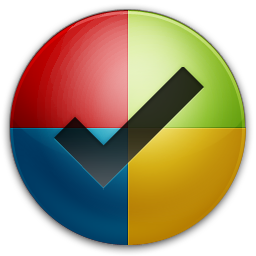 Specifying the default operating system for startup
If you have more than one operating system on your computer, you can set the operating system that you want to use as the default when you start your computer:
Click Start, click Control Panel, and then double-click System.
On the Advanced tab, under Startup and Recovery, click Settings.
Under System startup, in the Default operating system list, click the operating system that you want to start when you turn on your computer.
Select the Display list of operating systems for check box, and then type the number of seconds for which you want the list displayed before the default operating system starts.
Warning: The boot options file (Boot.ini) controls the number and order of operating systems on your computer. To manually edit this file, click Edit on the Startup and Recovery tab. Use caution when modifying the boot options file. Doing so incorrectly might render your computer unusable. For more information, see Microsoft Knowledge Base article 289022
Specifying the default operating system for startup
If you have more than one operating system on your computer, you can set the operating system that you want to use as the default when you start your computer:
Click Start, click Control Panel, and then double-click System.
On the Advanced tab, under Startup and Recovery, click Settings.
Under System startup, in the Default operating system list, click the operating system that you want to start when you turn on your computer.
Select the Display list of operating systems for check box, and then type the number of seconds for which you want the list displayed before the default operating system starts.
Warning: The boot options file (Boot.ini) controls the number and order of operating systems on your computer. To manually edit this file, click Edit on the Startup and Recovery tab. Use caution when modifying the boot options file. Doing so incorrectly might render your computer unusable. For more information, see Microsoft Knowledge Base article 289022
To use Automated System Recovery:
To use Automated System Recovery:
We recommend that you regularly create backups as part of an overall plan for system recovery.
Note: Restoring from backup should be a last resort for system recovery. Use this method only after you have exhausted other options. For example, you should first try starting the computer in Safe Mode and reverting to the Last Known Good configuration. These steps are described earlier in this section.
Automated System Recovery (ASR) is a two-part system; it includes ASR backup and ASR restore. The ASR Wizard, located on the Start menu under Accessories\System Tools\Backup, does the backup portion. The wizard backs up the system state, system services, and all the disks that are associated with the operating system components. ASR also creates a file that contains information about the backup, the disk configurations (including basic and dynamic volumes), and how to perform a restore.
You can access the restore portion by pressing F2 when prompted in the text-mode portion of Setup. ASR reads the disk configurations from the file that it creates. It restores all the disk signatures, volumes, and partitions on the disks that you need to start the computer. ASR will try to restore all the disk configurations, but under some circumstances it might not be able to. ASR then installs a simple installation of Windows and automatically starts a restoration using the backup created by the ASR Wizard.
For more information about system recovery and repair, see the following Microsoft Knowledge Base articles:
818903: Automated System Recovery Overview in Windows XP
322756: How to Back Up, Edit, and Restore the Registry in Windows XP
306084: How to Restore the Operating System to a Previous State in Windows XP
304449: How to Start the System Restore Tool from a Command Prompt in Windows XP
302700: An Error Message Is Displayed When You Attempt to Use the Automated System Recovery Wizard in Windows XP Home Edition
To use the Windows XP Recovery Console:
 To use the Windows XP Recovery Console:
The Windows XP Recovery Console allows you to:
Use, copy, rename, or replace operating system files and folders.
Enable or disable service or device startup when you next start your computer.
Repair the file system boot sector or the Master Boot Record (MBR).
Create and format partitions on drives.
Here's how to use the Recovery Console:
Insert the Windows XP CD into your CD-ROM drive, and then restart your computer.
On the menu that appears, click Install Windows XP.
Press R to repair the selected Windows installation.
When you use the Recovery Console, you will be prompted to enter the Administrator account password. If you enter an incorrect password three times, the Recovery Console will close. If the database that contains user account information for your computer is missing or damaged, you will not be able to use the Recovery Console.
After you enter your password and the Recovery Console starts, type exit to restart the computer. The Recovery Console has some other limitations. For details, see Microsoft Knowledge Base article 314058: Description of the Windows XP Recovery Console.
To use the Windows XP Recovery Console:
The Windows XP Recovery Console allows you to:
Use, copy, rename, or replace operating system files and folders.
Enable or disable service or device startup when you next start your computer.
Repair the file system boot sector or the Master Boot Record (MBR).
Create and format partitions on drives.
Here's how to use the Recovery Console:
Insert the Windows XP CD into your CD-ROM drive, and then restart your computer.
On the menu that appears, click Install Windows XP.
Press R to repair the selected Windows installation.
When you use the Recovery Console, you will be prompted to enter the Administrator account password. If you enter an incorrect password three times, the Recovery Console will close. If the database that contains user account information for your computer is missing or damaged, you will not be able to use the Recovery Console.
After you enter your password and the Recovery Console starts, type exit to restart the computer. The Recovery Console has some other limitations. For details, see Microsoft Knowledge Base article 314058: Description of the Windows XP Recovery Console.
19 March 2010
Installing programs on more than one operating system
 Installing programs on more than one operating system
If you have more than one operating system, and you want certain programs or drivers to work on both systems, you must install those items on each system separately. For example, if you want to use Microsoft Word on a computer with both Windows 98 and Windows XP installed, you have to install Microsoft Word two times (once on Windows 98 and once on Windows XP).
You can install the program to the same path for different operating systems, as long as the target location uses a file system both operating systems can read.
Note: Windows 95 or Windows 98 might reconfigure hardware settings the first time you use them, which might cause configuration problems when you start Windows XP.
Installing programs on more than one operating system
If you have more than one operating system, and you want certain programs or drivers to work on both systems, you must install those items on each system separately. For example, if you want to use Microsoft Word on a computer with both Windows 98 and Windows XP installed, you have to install Microsoft Word two times (once on Windows 98 and once on Windows XP).
You can install the program to the same path for different operating systems, as long as the target location uses a file system both operating systems can read.
Note: Windows 95 or Windows 98 might reconfigure hardware settings the first time you use them, which might cause configuration problems when you start Windows XP.
18 March 2010
Now Install Win XP Automatically !!
 Now Install Win XP Automatically !!
You can create a CD that can install Windows XP automatically, putting in all
the details and answering all the dialog boxes.
The secret behind this is the answer file, which tells Windows what to do while
it's installing. The answer file can be created using Windows setup manager.
Using this tool, you can make the answer file so powerful that you can even tell
Windows to include or exclude individual components, set the display resolution,
and more.
Here's the Steps involved in creating XP Automated Installation Disc :
Step 1:
To begin with, insert your Windows XP installation CD into the drive and copy
the entire contents of the CD to a new folder on your hard disk.
Step 2:
Navigate to the Support > Tools folder on the CD and double-click the Deploy.cab
file. Copy all the files to a new folder on your hard disk.
Step 3:
The crucial part begins now, creating the answer file. To execute the windows
setup manager, double click the Setupmgr.exe file from the contents of the
Deploy.cab, which you just copied onto the hard drive.
Step 4:
The first few steps of the wizard are self explanatory. Select the following
options from the successive dialog boxes. Create a new answer file; Windows
unattended installation (Select the appropriate Windows version); "Fully
automated"; "No this answer file will be used to install from CD"; and finally,
accept the license agreement.
Step 5:
Under the General Settings, you can customize the installation of Windows by
providing the default name and organization, display settings, time zone and the
product key. Fill in the fields using the drop-down list or by keying in the
details. If you don't select an option from the drop-down list, the default
values will be used.
Step 6:
After you are done click Finish and save the answer file as "winnt.sif" when you
are prompted. Advanced users can further tweak the answer file by referring to
the Help file called Ref.chm in the same folder.
Step 7:
Finally copy the answer file to i386 folder in the Windows XP installation
folder you created in the beginning.
Step 8:
To burn a bootable installation disc, you need the boot sector of the Windows XP
CD. Download it from here bootfiles.zip
Step 9:
Launch Nero and select CD-ROM (Boot) from the New Compilation dialog box. Under
the Boot tab, specify the boot sector file you downloaded and extracted. Set the
emulation as "No emulation", and keep the boot message blank. Most importantly,
remember to set the "Number of loaded sectors" as 4.
Step 10:
Under the Burn tab, set the write method to disc at-once. Click the New button
to to begin adding files and folders to the compilation. Drag all the contents
of the Windows XP installation disc that you copied to your hard drive (with the
answer file in the i386 folder) into the left pane. Insert a blank CD into the
optical drive and hit burn button. Your windows automated installation Disc is
ready..
Now Install Win XP Automatically !!
You can create a CD that can install Windows XP automatically, putting in all
the details and answering all the dialog boxes.
The secret behind this is the answer file, which tells Windows what to do while
it's installing. The answer file can be created using Windows setup manager.
Using this tool, you can make the answer file so powerful that you can even tell
Windows to include or exclude individual components, set the display resolution,
and more.
Here's the Steps involved in creating XP Automated Installation Disc :
Step 1:
To begin with, insert your Windows XP installation CD into the drive and copy
the entire contents of the CD to a new folder on your hard disk.
Step 2:
Navigate to the Support > Tools folder on the CD and double-click the Deploy.cab
file. Copy all the files to a new folder on your hard disk.
Step 3:
The crucial part begins now, creating the answer file. To execute the windows
setup manager, double click the Setupmgr.exe file from the contents of the
Deploy.cab, which you just copied onto the hard drive.
Step 4:
The first few steps of the wizard are self explanatory. Select the following
options from the successive dialog boxes. Create a new answer file; Windows
unattended installation (Select the appropriate Windows version); "Fully
automated"; "No this answer file will be used to install from CD"; and finally,
accept the license agreement.
Step 5:
Under the General Settings, you can customize the installation of Windows by
providing the default name and organization, display settings, time zone and the
product key. Fill in the fields using the drop-down list or by keying in the
details. If you don't select an option from the drop-down list, the default
values will be used.
Step 6:
After you are done click Finish and save the answer file as "winnt.sif" when you
are prompted. Advanced users can further tweak the answer file by referring to
the Help file called Ref.chm in the same folder.
Step 7:
Finally copy the answer file to i386 folder in the Windows XP installation
folder you created in the beginning.
Step 8:
To burn a bootable installation disc, you need the boot sector of the Windows XP
CD. Download it from here bootfiles.zip
Step 9:
Launch Nero and select CD-ROM (Boot) from the New Compilation dialog box. Under
the Boot tab, specify the boot sector file you downloaded and extracted. Set the
emulation as "No emulation", and keep the boot message blank. Most importantly,
remember to set the "Number of loaded sectors" as 4.
Step 10:
Under the Burn tab, set the write method to disc at-once. Click the New button
to to begin adding files and folders to the compilation. Drag all the contents
of the Windows XP installation disc that you copied to your hard drive (with the
answer file in the i386 folder) into the left pane. Insert a blank CD into the
optical drive and hit burn button. Your windows automated installation Disc is
ready..
26 February 2010
how to disable picture fax viewer
We all know that WinXP likes to keep itself held together, and how it doesnt like you uninstalling certain components. Well The Picture and Fax Viewer, is one of these programs which can cause problems if removed incorrectly. It can be disabled safely as follows:
[Start] [Run] type regedit and click [OK]
Navigate to :
HKEY_CLASSES_ROOT/ SystemFileAssociations/ image/ ShellEx/ ContextMenuHandlers
then delete the Folder ShellImagePreview under ContextMenuHandlers
Note: If you want to restore the Picture and Fax Viewer :
Create the ShellImagePreview folder and create the String Value (Default)
Assign it the value {e84fda7c-1d6a-45f6-b725-cb260c236066}
NOTE: This tweak doesnt uninstall the program. It removes the association and therefore it cannot be run.
24 February 2010
flash xp FAQ
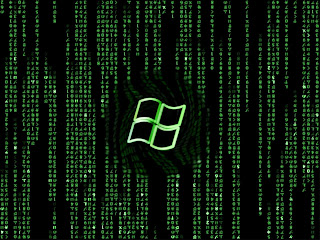 Frequently Asked Questions
For most updated content, visit our website
Q: What is FXP?
A: FXP is a term adopted by earlier clients which provided site to site FTP transfers.
Q: When trying to transfer files from one site to another I keep getting this error 500 illegal port command.
A: The FTP Server is set up to not allow or doesn't support FXP. Located in the Site Manager on the Advanced tab, you will find the option "alternative fxp method". By enabling upload/download (depending on the direction of the transfer), you may be able to get the server to allow FXP. Note: It is common for some sites to only allow FXP in one direction and not the other. By enabling alternative fxp method, this problem is sometimes solved.
Q: Why do I keep getting this message: "Only client IP address allowed for PORT command" when trying to FXP?
A: The FTP Server is set up to block FXP. In most cases using alternative fxp method doesn't solve this problem.
Q: I've tried everything but I can't get a site to site transfer to work, what is wrong?
A: Site to site transfers are not supported by some software/hardware configurations. Often, this is due to an incompatibility with NAT (Network Address Translation). NAT is not aware of site to site transfers and when it detects you are attempting to transfer a file, it modifies the FTP protocol to match your local "inside" IP. Several users have reported that Microsoft Internet Sharing is not compatible.
Q: Why can't I see any files? I can see them in other ftp clients.
A: There are two possible reasons.
1. You are behind a firewall and the FTP server is unable to connect to your computer. To resolve this issue you need to use Passive mode. This option is located in Preferences on the Proxy tab. Check "Use Passive mode".
2. The files may be hidden on the ftp server, and in order to see them you need to change the list method. This is located in Preferences on the Options tab. Change the List method to show hidden files. Note: some sites don't allow you to view hidden files and will result in an error. To resolve this problem, go into the Site Manager, select the site and click the advanced tab. Uncheck "show hidden files", then save to keep the changes
Q: I can't see the toolbar icons or the icons are messed up.
A: This problem happens on Windows 95 systems when the \Windows\System\ComCtl32.dll file is out of date. This DLL is responsible for drawing the toolbar buttons and their images. You can download the latest version from this link: MS Common Control Update!
Q: When FXPing why doesn't FlashFXP show a file progress, transfer speed or how much time is remaining?
A: The FXP protocol (site to site) doesn't provide any means of measurement. After one file is FXPed, FlashFXP attempts to estimate the remaining time for the next file and total remaining time for all files in the queue.
Q: Will FlashFXP ever support connecting to more then 2 sites?
A: FlashFXP was designed to provide very easy access and usability to the site to site feature. Allowing more than two would only complicate things. For now let's stick with 2.
Q: Why doesn't FlashFXP support Squid?
A: FlashFXP v1.3 now supports it.
Q: Why doesn't FlashFXP download http:// urls from the clipboard?
A: FlashFXP is not a browser or a web download manager. For FlashFXP you need to use the ftp addresses.
Q: Is it possible to import site lists from another FTP clients?
A: Yes, You can import other site lists into FlashFXP from the Site Manager by right-clicking on the site list and selecting Import from the menu.
Q: FlashFXP looks confusing, All I want to do is download and upload files. I don't need site to site transfers.. help!?!
A: We have just the thing for you, With a click of the mouse FlashFXP can transform into your normal looking FTP client. From the main menu select View then click FTP Only. You can always uncheck this later to bring back the power of site to site transfers.
Q: I use ZipMagic and now all of my zips appear as folders in FlashFXP, how can I make the zips appear as zips?
A: You need to make one small change in the ZipMagic Properties window. First, click the Start Menu, then go to Programs|ZipMagic 4.0|ZipMagic Properties. Click the "Zip Folders" button, then click the "Applications" button. Then just add FlashFXP to the list of applications that sees zip files as files.
Q: I purchased FlashFXP v1.x-1.3 and my key doesn't work for v1.4-v2.0!
A: The key format was changed starting with version 1.4. You will need to email support@flashfxp.com and request a new one. New keys are provided free of charge.
Frequently Asked Questions
For most updated content, visit our website
Q: What is FXP?
A: FXP is a term adopted by earlier clients which provided site to site FTP transfers.
Q: When trying to transfer files from one site to another I keep getting this error 500 illegal port command.
A: The FTP Server is set up to not allow or doesn't support FXP. Located in the Site Manager on the Advanced tab, you will find the option "alternative fxp method". By enabling upload/download (depending on the direction of the transfer), you may be able to get the server to allow FXP. Note: It is common for some sites to only allow FXP in one direction and not the other. By enabling alternative fxp method, this problem is sometimes solved.
Q: Why do I keep getting this message: "Only client IP address allowed for PORT command" when trying to FXP?
A: The FTP Server is set up to block FXP. In most cases using alternative fxp method doesn't solve this problem.
Q: I've tried everything but I can't get a site to site transfer to work, what is wrong?
A: Site to site transfers are not supported by some software/hardware configurations. Often, this is due to an incompatibility with NAT (Network Address Translation). NAT is not aware of site to site transfers and when it detects you are attempting to transfer a file, it modifies the FTP protocol to match your local "inside" IP. Several users have reported that Microsoft Internet Sharing is not compatible.
Q: Why can't I see any files? I can see them in other ftp clients.
A: There are two possible reasons.
1. You are behind a firewall and the FTP server is unable to connect to your computer. To resolve this issue you need to use Passive mode. This option is located in Preferences on the Proxy tab. Check "Use Passive mode".
2. The files may be hidden on the ftp server, and in order to see them you need to change the list method. This is located in Preferences on the Options tab. Change the List method to show hidden files. Note: some sites don't allow you to view hidden files and will result in an error. To resolve this problem, go into the Site Manager, select the site and click the advanced tab. Uncheck "show hidden files", then save to keep the changes
Q: I can't see the toolbar icons or the icons are messed up.
A: This problem happens on Windows 95 systems when the \Windows\System\ComCtl32.dll file is out of date. This DLL is responsible for drawing the toolbar buttons and their images. You can download the latest version from this link: MS Common Control Update!
Q: When FXPing why doesn't FlashFXP show a file progress, transfer speed or how much time is remaining?
A: The FXP protocol (site to site) doesn't provide any means of measurement. After one file is FXPed, FlashFXP attempts to estimate the remaining time for the next file and total remaining time for all files in the queue.
Q: Will FlashFXP ever support connecting to more then 2 sites?
A: FlashFXP was designed to provide very easy access and usability to the site to site feature. Allowing more than two would only complicate things. For now let's stick with 2.
Q: Why doesn't FlashFXP support Squid?
A: FlashFXP v1.3 now supports it.
Q: Why doesn't FlashFXP download http:// urls from the clipboard?
A: FlashFXP is not a browser or a web download manager. For FlashFXP you need to use the ftp addresses.
Q: Is it possible to import site lists from another FTP clients?
A: Yes, You can import other site lists into FlashFXP from the Site Manager by right-clicking on the site list and selecting Import from the menu.
Q: FlashFXP looks confusing, All I want to do is download and upload files. I don't need site to site transfers.. help!?!
A: We have just the thing for you, With a click of the mouse FlashFXP can transform into your normal looking FTP client. From the main menu select View then click FTP Only. You can always uncheck this later to bring back the power of site to site transfers.
Q: I use ZipMagic and now all of my zips appear as folders in FlashFXP, how can I make the zips appear as zips?
A: You need to make one small change in the ZipMagic Properties window. First, click the Start Menu, then go to Programs|ZipMagic 4.0|ZipMagic Properties. Click the "Zip Folders" button, then click the "Applications" button. Then just add FlashFXP to the list of applications that sees zip files as files.
Q: I purchased FlashFXP v1.x-1.3 and my key doesn't work for v1.4-v2.0!
A: The key format was changed starting with version 1.4. You will need to email support@flashfxp.com and request a new one. New keys are provided free of charge.
23 February 2010
how to move xp to new motherboard
 really easy.
but this only works if the original motherboard and harddrive still work. so put it back together. for newbies, go to control panel, double-click the system icon, go to hardware tab, and click device manager button.
find the IDE ATA/ATAPI CONTROLLERS and expand the tab. not the primary or secondary controller, but right-click the first controller. choose update driver. choose the option to install from a list or specific location. click next. now choose the (don't search.
I will choose the driver to install) option. click next.
now highlight the Standard Dual Channel Pci Ide Controller. click next. the Standard controller will install. now reboot. log in. the standard controller is completely installed. you can now shutdown the computer, remove your harddrive, and it will boot with the new motherboard. i've done this 24 times on 12 different computers. it works.
really easy.
but this only works if the original motherboard and harddrive still work. so put it back together. for newbies, go to control panel, double-click the system icon, go to hardware tab, and click device manager button.
find the IDE ATA/ATAPI CONTROLLERS and expand the tab. not the primary or secondary controller, but right-click the first controller. choose update driver. choose the option to install from a list or specific location. click next. now choose the (don't search.
I will choose the driver to install) option. click next.
now highlight the Standard Dual Channel Pci Ide Controller. click next. the Standard controller will install. now reboot. log in. the standard controller is completely installed. you can now shutdown the computer, remove your harddrive, and it will boot with the new motherboard. i've done this 24 times on 12 different computers. it works.
how to remove default admin share
 By default Windows 2000, Windows XP and WinNT automatically setup hidden admin shares (admin$, c$ and d$), this registry key will disable these hidden shares.
System Key: [HKEY_LOCAL_MACHINE\ System\ CurrentControlSet\ Services\ LanmanServer\ Parameters]
Value Name: AutoShareWks
Data Type: REG_DWORD (DWORD Value)
Value Data: (0 = disable shares, 1 = enable)
This registry key actually stops the recreation of the shares, therefore it may be necessary to delete the shares through the drive properties also or you can also remove the shares through the Computer Management Console.
1. In Control Panel, double-click Administrative Tools, and then double-click Computer Management.
2. Click to expand Shared Folders, and then click Shares.
3. In the Shared Folder column, right-click the share you want to delete, click Stop sharing, and then click OK.
Note : To remove the admin share for only the current session use the second method (Computer Management console), if you want a permanent removal, add the AutoShareWks registry.
By default Windows 2000, Windows XP and WinNT automatically setup hidden admin shares (admin$, c$ and d$), this registry key will disable these hidden shares.
System Key: [HKEY_LOCAL_MACHINE\ System\ CurrentControlSet\ Services\ LanmanServer\ Parameters]
Value Name: AutoShareWks
Data Type: REG_DWORD (DWORD Value)
Value Data: (0 = disable shares, 1 = enable)
This registry key actually stops the recreation of the shares, therefore it may be necessary to delete the shares through the drive properties also or you can also remove the shares through the Computer Management Console.
1. In Control Panel, double-click Administrative Tools, and then double-click Computer Management.
2. Click to expand Shared Folders, and then click Shares.
3. In the Shared Folder column, right-click the share you want to delete, click Stop sharing, and then click OK.
Note : To remove the admin share for only the current session use the second method (Computer Management console), if you want a permanent removal, add the AutoShareWks registry.
21 February 2010
How to make key generators?
How to make key generators?
-===========================-
Introduction
------------
I take no responsibility of the usage of this information.
This tutorial, is for educational knowledge ONLY.
Hi there, in this tutorial, I intend to teach you how to make a pretty
simple keygen, of a program called W3Filer 32 V1.1.3.
W3Filer is a pretty good web downloader...
I guess some of you might know the program.
I`ll assume you know:
A.How to use debugger (in this case, SoftIce).
B.How to crack, generally (finding protection routines,patching them,etc...).
C.How to use Disassembler (This knowledge can help).
D.Assembly.
E.How to code in Turbo Pascal ™.
Tools you`ll need:
A.SoftIce 3.00/01 or newer.
B.WD32Asm. (Not a must).
C.The program W3Filer V1.13 (if not provided in this package), can be found in
www.windows95.com I believe.
D.Turbo Pascal (ANY version).
Well, enough blah blah, let's go cracking...
Run W3Filer 32.
A nag screen pops, and , demands registration (Hmm, this sux ;-)) Now,
We notice this program has some kind of serial number (Mine is 873977046),
Let's keep the serial in mind, I bet we`ll meet it again while we're on
the debugger.
Well, now, let's put your name and a dummy reg code...
set a BP on GetDlgItemTextA, and, press OK.
We pop inside GetDlgItemTextA, Lets find the registration routine...
I`ll save you the work, the registration routine is this:
:00404DB2 8D95A8FAFFFF lea edx, dword ptr [ebp+FFFFFAA8]
:00404DB8 52 push edx ---> Your user name here.
:00404DB9 E80B550000 call 0040A2C9 ---> Registration routine.
:00404DBE 83C408 add esp, 00000008 ---> Dunno exactly what is it.
:00404DC1 85C0 test eax, eax ---> Boolean identifier, 0 if
:00404DC3 7D17 jge 00404DDC ---> registration failed, 1 if
OK.
Well, Let's enter the CALL 40A2C9, and see what's inside it:
(Please read my comments in the code).
* Referenced by a CALL at Addresses:
|:00404DB9 , :00407F76
|
:0040A2C9 55 push ebp
:0040A2CA 8BEC mov ebp, esp
:0040A2CC 81C4B0FEFFFF add esp, FFFFFEB0
:0040A2D2 53 push ebx
:0040A2D3 56 push esi
:0040A2D4 57 push edi
:0040A2D5 8B5508 mov edx, dword ptr [ebp+08]
:0040A2D8 8DB500FFFFFF lea esi, dword ptr [ebp+FFFFFF00]
:0040A2DE 33C0 xor eax, eax
:0040A2E0 EB16 jmp 0040A2F8
* Referenced by a (U)nconditional or ©onditional Jump at Address:
|:0040A2FB©
|
:0040A2E2 0FBE0A movsx ecx, byte ptr [edx] ----> Here Starts the
interesting part.
:0040A2E5 83F920 cmp ecx, 00000020 ----> ECX is the the current
char in the user name, Hmm, 20h=' '...
:0040A2E8 740D je 0040A2F7 ----> Let's see,
:0040A2EA 8A0A mov cl, byte ptr [edx] ----> Generally, all this loop
does, is copying
the user name from
[EDX], to [ESI], WITHOUT the spaces!
(Keep this in mind! ).
:0040A2EC 880C06 mov byte ptr [esi+eax], cl
:0040A2EF 42 inc edx
:0040A2F0 40 inc eax
:0040A2F1 C6040600 mov byte ptr [esi+eax], 00
:0040A2F5 EB01 jmp 0040A2F8
* Referenced by a (U)nconditional or ©onditional Jump at Address:
|:0040A2E8©
|
:0040A2F7 42 inc edx
* Referenced by a (U)nconditional or ©onditional Jump at Addresses:
|:0040A2E0(U), :0040A2F5(U)
|
:0040A2F8 803A00 cmp byte ptr [edx], 00
:0040A2FB 75E5 jne 0040A2E2 ----------------> This is the loop , we got
what it does,
Let's continue tracing
the code...
:0040A2FD 56 push esi --------> The user name is pushed, in order
to
Upcase it's chars.
* Reference To: USER32.CharUpperA, Ord:0000h
|
:0040A2FE E80F330000 Call User!CharUpper ---> After this, our name is in
upper case.
:0040A303 56 push esi -----> Our name in upper case here.
* Reference To: cw3220mt._strlen, Ord:0000h
|
:0040A304 E86F300000 Call 0040D378 ---> This is the length of our name.
:0040A309 59 pop ecx
:0040A30A 8BC8 mov ecx, eax ---> ECX=Length.
:0040A30C 83F904 cmp ecx, 00000004 ---> Length>=4 (MUST).
:0040A30F 7D05 jge 0040A316 ---> Let's go to this address...
:0040A311 83C8FF or eax, FFFFFFFF
:0040A314 EB67 jmp 0040A37D
* Referenced by a (U)nconditional or ©onditional Jump at Address:
|:0040A30F©
|
:0040A316 33D2 xor edx, edx
:0040A318 33C0 xor eax, eax
:0040A31A 3BC8 cmp ecx, eax
:0040A31C 7E17 jle 0040A335 ---> (Not important, just another useless
checking).
===================================================================================
============ FROM HERE AND ON, THE IMPORTANT CODE, PAY ATTENTION ==================
===================================================================================
One thing before we continue, EDX = 00000000h as we enter to the next instructions.
* Referenced by a (U)nconditional or ©onditional Jump at Address:
|:0040A333©
|
:0040A31E 0FBE1C06 movsx ebx, byte ptr [esi+eax] ---> EBX <--- char in user name, offset EAX. :0040A322 C1E303 shl ebx, 03 -----> Hmm, it shl's the char by 03h...
(Remember that).
:0040A325 0FBE3C06 movsx edi, byte ptr [esi+eax] ---> Now EDI <--- Char in user name , offset EAX. :0040A329 0FAFF8 imul edi, eax -----> It multiplies the char by the
offset in user name! (Remember that).
:0040A32C 03DF add ebx, edi -----> Adds the result to EBX (That was
Shelled (Ding Dong =)).
:0040A32E 03D3 add edx, ebx -----> EDX=EDX+EBX!!! - This is the CORE
of this registration routine!!!
:0040A330 40 inc eax -----> Increase EAX by one (next char).
:0040A331 3BC8 cmp ecx, eax
:0040A333 7FE9 jg 0040A31E ----> If ECX HMMMMMM, What's in
here?????
:0040A33A C1F803 sar eax, 03 ---------> WAIT! Please type in SIce '?
EAX'
Does this number in EAX look
familiar to us? ;-)
If you still don`t understand,
than, It's
our SERIAL NUMBER! (PLEASE, take
your time, and check by
yourself - don`t trust me!). OK,
so now we know,
That it SHR's EAX by 03 (SAR is
almost identical to SHR).
:0040A33D 03D0 add edx, eax ---------> Hmm, it adds the result from the
loop, the serial number shr'd by 03h
:0040A33F 52 push edx -------> Let's continue. (At this point, I
can tell you , the reg number, is
in EDX - only that the reg number
is in HEX --> That's how you enter it).
* Possible StringData Ref from Data Obj ->"%lx"
|
:0040A340 685EF54000 push 0040F55E
:0040A345 8D95B0FEFFFF lea edx, dword ptr [ebp+FFFFFEB0]
:0040A34B 52 push edx
* Reference To: USER32.wsprintfA, Ord:0000h
|
:0040A34C E8E5320000 Call 0040D636 -------> This one, does HEX2STR (Takes
the value from EDX, and turns it to an hex string).
:0040A351 83C40C add esp, 0000000C
:0040A354 8D8DB0FEFFFF lea ecx, dword ptr [ebp+FFFFFEB0] -----> type 'd ecx' -
THIS is the reg number! That's enough for us, the rest of
the code, is
just for comparing the correct reg code with ours.
:0040A35A 51 push ecx
* Reference To: USER32.CharLowerA, Ord:0000h
|
:0040A35B E8B8320000 Call 0040D618
:0040A360 8D85B0FEFFFF lea eax, dword ptr [ebp+FFFFFEB0]
:0040A366 50 push eax
:0040A367 FF750C push [ebp+0C]
* Reference To: cw3220mt._strcmp, Ord:0000h
|
:0040A36A E875300000 Call 0040D3E4
:0040A36F 83C408 add esp, 00000008
:0040A372 85C0 test eax, eax
:0040A374 7405 je 0040A37B
:0040A376 83C8FF or eax, FFFFFFFF
:0040A379 EB02 jmp 0040A37D
* Referenced by a (U)nconditional or ©onditional Jump at Address:
|:0040A374©
|
:0040A37B 33C0 xor eax, eax
* Referenced by a (U)nconditional or ©onditional Jump at Addresses:
|:0040A314(U), :0040A379(U)
|
:0040A37D 5F pop edi
:0040A37E 5E pop esi
:0040A37F 5B pop ebx
:0040A380 8BE5 mov esp, ebp
:0040A382 5D pop ebp
:0040A383 C3 ret
Making the actual Keygen
~~~~~~~~~~~~~~~~~~~~~~~~
Now, after I've explained how does the program calculate the registration
code, you can either write your own keymaker, without looking at my code, or
look at my code (in Turbo Pascal - sorry for all you C lovers ;-) Next time).
That's it, here's the source of my keygen:
------------------- Cut here ---------------------------------------------
Program W3FilerKeygen;
var
Key,SerialNum,EB,ED,digit:Longint;
I,x:Byte;
Name,KeyHex:String;
begin
Writeln(' W3Filer32 V1.1.3 Keymaker');
writeln('Cracked by ^pain^ ''97 / Rebels!');
Write('Your Name:'); { Read the name }
readln(Name);
Write('Serial Number:');
readln(SerialNum); {Yes, we need the serial number for the calculation!}
Key:=0;
x:=0;
For I:=1 to length(Name) do
begin
Name[I]:=upcase(Name[i]);
If Name[I]<>' ' then begin
eb:=ord(Name[I]) shl 3; {EB = Name[I] Shl 03h}
Ed:=ord(Name[I]); {ED = Name[I]}
ed:=ed*(x); {ED=ED*Offset}
inc(x);
eb:=eb+ed; {Add ED to EB}
Key:=Key+EB; {Add EB to KEY}
end;
end;
Key:=Key+(SerialNum shr 3); { Add SerialNum shr 03h to Key}
{ From here, this is just HEX2STRING --> I`m quite sure it's
Self explaintory, else - go and learn number bases again! ;-)}
KeyHex:='';
repeat
digit:=Key mod 16;
key:=key div 16;
If digit<10>10 then KeyHex:=Chr(Digit-10+ord('a'))+KeyHex;
until key=0;
writeln('Your Key:',KeyHex);
writeln(' Enjoy!');
end.
How to modify *.exe files
 How to modify *.exe files
learn how to change *.exe files, in 5 easy steps:
1) Don't try to modify a prog by editing his source in a dissasembler.Why?
Cause that's for programmers and assembly experts only.
try to view it in hex you'll only get tons of crap you don't understand.
First off, you need Resource Hacker(last version). It's a resource editor-
very easy to use, You can download it at h**p://www.users.on.net/johnson/resourcehacker/
2) Unzip the archive, and run ResHacker.exe. You can check out the help file too
3) You will see that the interface is simple and clean. Go to the menu FileOpen or press Ctrl+O to open a file. Browse your way to the file you would like to edit. You can edit *.exe, *.dll, *.ocx, *.scr and *.cpl files, but this tutorial is to teach you how to edit *.exe files, so open one.
4) In the left side of the screen a list of sections will appear.
The most common sections are
-String table;
-RCData;
-Dialog;
-Cursor group;
-Bitmap;
-WAV.
*Icon: You can wiew and change the icon(s) of the program by double-clicking the icon section,chossing the icon, right-clicking on it an pressing "replace resource". After that you can choose the icon you want to replace the original with.
*String table: a bunch of crap, useful sometimes, basic programming knowladge needed.
*RCData: Here the real hacking begins. Modify window titles, buttons, text, and lots more!
*Dialog:Here you can modify the messages or dialogs that appear in a program. Don't forget to press "Compile" when you're done!
*Cursor group: Change the mouse cursors used in the program just like you would change the icon.
*Bitmap: View or change images in the programs easy!
*WAV:Change the sounds in the prog. with your own.
5) In the RCData,Dialog,Menu and String table sections you can do a lot of changes. You can modify or translate the text change links, change buttons, etc.
TIP: To change a window title, search for something like: CAPTION "edit this".
TIP: After all operations press the "Compile Script" button, and when you're done editing save, your work @ FileSave(Save as).
TIP: When you save a file,the original file will be backed up by default and renamed to Name_original and the saved file will have the normal name of the changed prog.
TIP: Sometimes you may get a message like: "This program has a non-standard resource layout... it has probably been compressed with an .EXE compressor." That means that Resource Hacker can't modify it because of it's structure.
How to modify *.exe files
learn how to change *.exe files, in 5 easy steps:
1) Don't try to modify a prog by editing his source in a dissasembler.Why?
Cause that's for programmers and assembly experts only.
try to view it in hex you'll only get tons of crap you don't understand.
First off, you need Resource Hacker(last version). It's a resource editor-
very easy to use, You can download it at h**p://www.users.on.net/johnson/resourcehacker/
2) Unzip the archive, and run ResHacker.exe. You can check out the help file too
3) You will see that the interface is simple and clean. Go to the menu FileOpen or press Ctrl+O to open a file. Browse your way to the file you would like to edit. You can edit *.exe, *.dll, *.ocx, *.scr and *.cpl files, but this tutorial is to teach you how to edit *.exe files, so open one.
4) In the left side of the screen a list of sections will appear.
The most common sections are
-String table;
-RCData;
-Dialog;
-Cursor group;
-Bitmap;
-WAV.
*Icon: You can wiew and change the icon(s) of the program by double-clicking the icon section,chossing the icon, right-clicking on it an pressing "replace resource". After that you can choose the icon you want to replace the original with.
*String table: a bunch of crap, useful sometimes, basic programming knowladge needed.
*RCData: Here the real hacking begins. Modify window titles, buttons, text, and lots more!
*Dialog:Here you can modify the messages or dialogs that appear in a program. Don't forget to press "Compile" when you're done!
*Cursor group: Change the mouse cursors used in the program just like you would change the icon.
*Bitmap: View or change images in the programs easy!
*WAV:Change the sounds in the prog. with your own.
5) In the RCData,Dialog,Menu and String table sections you can do a lot of changes. You can modify or translate the text change links, change buttons, etc.
TIP: To change a window title, search for something like: CAPTION "edit this".
TIP: After all operations press the "Compile Script" button, and when you're done editing save, your work @ FileSave(Save as).
TIP: When you save a file,the original file will be backed up by default and renamed to Name_original and the saved file will have the normal name of the changed prog.
TIP: Sometimes you may get a message like: "This program has a non-standard resource layout... it has probably been compressed with an .EXE compressor." That means that Resource Hacker can't modify it because of it's structure.
19 February 2010
Keep Files Private
 Keep Files Private
If you want to encrypt the contents of an individual file or directory, Windows XP Pro will do the trick, provided you enable NTFS on your hard drive.
To encrypt a file, right-click on it to bring up the Properties window.
Click on the Advanced button, then in the Advanced Attributes dialog box click on Encrypt contents to secure data.
This will encrypt the file (using either DES, which employs a 56-bit key on each 64-bit block of data, or 3DES, which uses a 56-bit key three times on each 64-bit block of data), and it will provide a certificate just for you.
This certificate is key; if you reinstall Windows or otherwise lose your user account,
your access to the encrypted files will be gone, too.
You need to export your certificates to back them up: For detailed instructions, search on export certificate in Windows Help.
Windows XP does not require you to enter your password when you open the encrypted file. Once you log on to a session, encrypted files are available for you—and anyone who walks up to your system—to view.
Windows XP Home doesn't support this method. Both XP Home and XP Pro, however,
let you create password-protected compressed files.
To do this, right-click on the desired file and choose Send To | Compressed (zipped) Folder. Open the resulting folder and select Add a Password from the File menu; delete the original file. Note that this encryption is relatively weak. It should dissuade casual users but won't put up much of a fight against someone determined to hack it apart.
Keep Files Private
If you want to encrypt the contents of an individual file or directory, Windows XP Pro will do the trick, provided you enable NTFS on your hard drive.
To encrypt a file, right-click on it to bring up the Properties window.
Click on the Advanced button, then in the Advanced Attributes dialog box click on Encrypt contents to secure data.
This will encrypt the file (using either DES, which employs a 56-bit key on each 64-bit block of data, or 3DES, which uses a 56-bit key three times on each 64-bit block of data), and it will provide a certificate just for you.
This certificate is key; if you reinstall Windows or otherwise lose your user account,
your access to the encrypted files will be gone, too.
You need to export your certificates to back them up: For detailed instructions, search on export certificate in Windows Help.
Windows XP does not require you to enter your password when you open the encrypted file. Once you log on to a session, encrypted files are available for you—and anyone who walks up to your system—to view.
Windows XP Home doesn't support this method. Both XP Home and XP Pro, however,
let you create password-protected compressed files.
To do this, right-click on the desired file and choose Send To | Compressed (zipped) Folder. Open the resulting folder and select Add a Password from the File menu; delete the original file. Note that this encryption is relatively weak. It should dissuade casual users but won't put up much of a fight against someone determined to hack it apart.
16 February 2010
computer matinence
 You may not realize it, but your computer and your car have something in common: they both need regular maintenance.
No, you don't need to change your computer's oil.
But you should be updating your software, keeping your antivirus subscription up to date,
and checking for spyware. Read on to learn what you can do to help improve your computer's security.
Getting started
Here are some basics maintenance tasks you can do today to start improving your computer's security. Be sure you make these part of your ongoing maintenance as well.
* Sign up for software update e-mail notices.
Many software companies will send you e-mail whenever a software update is available.
This is particularly important for your operating system (e.g., Microsoft VV!|VD0VV$® or Macintosh), your antivirus program, and your firewall.
* Register your software. If you still have registration forms for existing software, send them in. And be sure to register new software in the future.
This is another way for the software manufacturer to alert you when new updates are available.
* Install software updates immediately.
When you get an update notice, download the update immediately and install it. (Remember, downloading and installing are two separate tasks.)
An ounce of prevention
A few simple steps will help you keep your files safe and clean.
* Step 1: Update your software
* Step 2: Backup your files
* Step 3: Use antivirus software and keep it updated
* Step 4: Change your passwords
Developing ongoing maintenance practices
Now that you've done some ground work, it's time to start moving into longer term maintenance tasks. These are all tasks that you should do today (or as soon as possible) to get started.
But for best results, make these a part of a regular maintenance schedule.
We recommend setting aside time each week to help keep your computer secure.
* Back up your files. Backing up your files simply means creating a copy of your computer files that you can use in the event the originals are lost.
(Accidents can happen.) To learn more read our tips for backing up information.
* Scan your files with up to date antivirus software.
Use your antivirus scan tool regularly to search for potential computer viruses and worms.
Also, check your antivirus program's user manual to see if you can schedule an automatic scan of your computer.
To learn more, read our tips for reducing your virus risk
.
* Change your passwords. Using the same password increases the odds that someone else will discover it.
Change all of your passwords regularly (we recommend monthly) to reduce your risk.
Also, choose your passwords carefully. To learn more, read our tips for creating stronger passwords
.
Making a schedule
One of the best ways to help protect your computer is to perform maintenance regularly.
To help you keep track, we suggest making a regular "appointment" with your computer.
Treat it like you would any other appointment.
Record it in your datebook or online calendar, and if you cannot make it, reschedule.
Remember, you are not only helping to improve your computer, you are also helping to protect your personal information.
You may not realize it, but your computer and your car have something in common: they both need regular maintenance.
No, you don't need to change your computer's oil.
But you should be updating your software, keeping your antivirus subscription up to date,
and checking for spyware. Read on to learn what you can do to help improve your computer's security.
Getting started
Here are some basics maintenance tasks you can do today to start improving your computer's security. Be sure you make these part of your ongoing maintenance as well.
* Sign up for software update e-mail notices.
Many software companies will send you e-mail whenever a software update is available.
This is particularly important for your operating system (e.g., Microsoft VV!|VD0VV$® or Macintosh), your antivirus program, and your firewall.
* Register your software. If you still have registration forms for existing software, send them in. And be sure to register new software in the future.
This is another way for the software manufacturer to alert you when new updates are available.
* Install software updates immediately.
When you get an update notice, download the update immediately and install it. (Remember, downloading and installing are two separate tasks.)
An ounce of prevention
A few simple steps will help you keep your files safe and clean.
* Step 1: Update your software
* Step 2: Backup your files
* Step 3: Use antivirus software and keep it updated
* Step 4: Change your passwords
Developing ongoing maintenance practices
Now that you've done some ground work, it's time to start moving into longer term maintenance tasks. These are all tasks that you should do today (or as soon as possible) to get started.
But for best results, make these a part of a regular maintenance schedule.
We recommend setting aside time each week to help keep your computer secure.
* Back up your files. Backing up your files simply means creating a copy of your computer files that you can use in the event the originals are lost.
(Accidents can happen.) To learn more read our tips for backing up information.
* Scan your files with up to date antivirus software.
Use your antivirus scan tool regularly to search for potential computer viruses and worms.
Also, check your antivirus program's user manual to see if you can schedule an automatic scan of your computer.
To learn more, read our tips for reducing your virus risk
.
* Change your passwords. Using the same password increases the odds that someone else will discover it.
Change all of your passwords regularly (we recommend monthly) to reduce your risk.
Also, choose your passwords carefully. To learn more, read our tips for creating stronger passwords
.
Making a schedule
One of the best ways to help protect your computer is to perform maintenance regularly.
To help you keep track, we suggest making a regular "appointment" with your computer.
Treat it like you would any other appointment.
Record it in your datebook or online calendar, and if you cannot make it, reschedule.
Remember, you are not only helping to improve your computer, you are also helping to protect your personal information.
Caught A Virus?
 Caught A Virus?
-------------------
If you've let your guard down--or even if you haven't--it can be hard to tell if your PC is infected. Here's what to do if you suspect the worst.
Heard this one before? You must run antivirus software and keep it up to date or else your PC will get infected, you'll lose all your data, and you'll incur the wrath of every e-mail buddy you unknowingly infect because of your carelessness.
You know they're right. Yet for one reason or another, you're not running antivirus software, or you are but it's not up to date.
Maybe you turned off your virus scanner because it conflicted with another program.
Maybe you got tired of upgrading after you bought Norton Antivirus 2001, 2002, and 2003. Or maybe your annual subscription of virus definitions recently expired, and you've put off renewing.
It happens. It's nothing to be ashamed of. But chances are, either you're infected right now, as we speak, or you will be very soon.
For a few days in late January, the Netsky.p worm was infecting about 2,500 PCs a day. Meanwhile the MySQL bot infected approximately 100 systems a minute (albeit not necessarily desktop PCs). As David Perry, global director of education for security software provider Trend Micro, puts it, "an unprotected [Windows] computer will become owned by a bot within 14 minutes."
Today's viruses, worms, and so-called bots--which turn your PC into a zombie that does the hacker's bidding (such as mass-mailing spam)--aren't going to announce their presence.
Real viruses aren't like the ones in Hollywood movies that melt down whole networks in seconds and destroy alien spacecraft.
They operate in the background, quietly altering data, stealing private operations, or using your PC for their own illegal ends. This makes them hard to spot if you're not well protected.
Is Your PC "Owned?"
I should start by saying that not every system oddity is due to a virus, worm, or bot. Is your system slowing down? Is your hard drive filling up rapidly?
Are programs crashing without warning?
These symptoms are more likely caused by Windows, or badly written legitimate programs, rather than malware. After all, people who write malware want to hide their program's presence. People who write commercial software put icons all over your desktop. Who's going to work harder to go unnoticed?
Other indicators that may, in fact, indicate that there's nothing that you need to worry about, include:
* An automated e-mail telling you that you're sending out infected mail.
E-mail viruses and worms typically come from faked addresses.
* A frantic note from a friend saying they've been infected, and therefore so have you.
This is likely a hoax. It's especially suspicious if the note tells you the virus can't be detected but you can get rid of it by deleting one simple file
. Don't be fooled--and don't delete that file.
I'm not saying that you should ignore such warnings. Copy the subject line or a snippet from the body of the e-mail and plug it into your favorite search engine to see if other people have received the same note. A security site may have already pegged it as a hoax.
Sniffing Out an Infection
There are signs that indicate that your PC is actually infected. A lot of network activity coming from your system (when you're not actually using Internet) can be a good indicator that something is amiss.
A good software firewall, such as ZoneAlarm, will ask your permission before letting anything leave your PC, and will give you enough information to help you judge if the outgoing data is legitimate.
By the way, the firewall that comes with Windows, even the improved version in XP Service Pack 2, lacks this capability.
To put a network status light in your system tray, follow these steps: In Windows XP, choose Start, Control Panel, Network Connections, right-click the network connection you want to monitor, choose Properties, check "Show icon in notification area when connected," and click OK.
If you're interested in being a PC detective, you can sniff around further for malware.
By hitting Ctrl-Alt-Delete in Windows, you'll bring up the Task Manager,
which will show you the various processes your system is running. Most, if not all, are legit, but if you see a file name that looks suspicious, type it into a search engine and find out what it is.
Want another place to look? In Windows XP, click Start, Run, type "services.msc" in the box, and press Enter.
You'll see detailed descriptions of the services Windows is running.
Something look weird? Check with your search engine.
Finally, you can do more detective work by selecting Start, Run, and typing "msconfig" in the box.
With this tool you not only see the services running, but also the programs that your system is launching at startup. Again, check for anything weird.
If any of these tools won't run--or if your security software won't run--that in itself is a good sign your computer is infected. Some viruses intentionally disable such programs as a way to protect themselves.
What to Do Next
Once you're fairly sure your system is infected, don't panic. There are steps you can take to assess the damage, depending on your current level of protection.
* If you don't have any antivirus software on your system (shame on you), or if the software has stopped working, stay online and go for a free scan at one of several Web sites.
There's McAfee FreeScan, Symantec Security Check, and Trend Micro's HouseCall.
If one doesn't find anything, try two. In fact, running a free online virus scan is a good way to double-check the work of your own local antivirus program. When you're done, buy or download a real antivirus program.
* If you have antivirus software, but it isn't active, get offline, unplug wires-- whatever it takes to stop your computer from communicating via the Internet. Then, promptly perform a scan with the installed software.
* If nothing seems to be working, do more research on the Web.
There are several online virus libraries where you can find out about known viruses.
These sites often provide instructions for removing viruses--if manual removal is possible--or a free removal tool if it isn't.
Check out GriSOFT's Virus Encyclopedia, Eset's Virus Descriptions, McAffee's Virus Glossary, Symantec's Virus Encyclopedia, or Trend Micro's Virus Encyclopedia.
A Microgram of Prevention
Assuming your system is now clean, you need to make sure it stays that way. Preventing a breach of your computer's security is far more effective than cleaning up the mess afterwards. Start with a good security program, such Trend Micro's PC-Cillin, which you can buy for $50.
Don't want to shell out any money? You can cobble together security through free downloads, such as AVG Anti-Virus Free Edition, ZoneAlarm (a personal firewall), and Ad-Aware SE (an antispyware tool).
Just make sure you keep all security software up to date.
The bad guys constantly try out new ways to fool security programs.
Any security tool without regular, easy (if not automatic) updates isn't worth your money or your time.
Speaking of updating, the same goes for Windows. Use Windows Update (it's right there on your Start Menu) to make sure you're getting all of the high priority updates.
If you run Windows XP, make sure to get the Service Pack 2 update.
To find out if you already have it, right-click My Computer, and select Properties. Under the General tab, under System, it should say "Service Pack 2."
Here are a few more pointers for a virus-free life:
* Be careful with e-mail. Set your e-mail software security settings to high.
Don't open messages with generic-sounding subjects that don't apply specifically to you from people you don't know. Don't open an attachment unless you're expecting it.
* If you have broadband Internet access, such as DSL or cable, get a router, even if you only have one PC. A router adds an extra layer of protection because your PC is not connecting directly with the Internet.
* Check your Internet ports. These doorways between your computer and the Internet can be open, in which case your PC is very vulnerable; closed, but still somewhat vulnerable; or stealthed (or hidden), which is safest.
Visit Gibson Research's Web site and run the free ShieldsUP test to see your ports' status.
If some ports show up as closed--or worse yet, open--check your router's documentation to find out how to hide them.
Caught A Virus?
-------------------
If you've let your guard down--or even if you haven't--it can be hard to tell if your PC is infected. Here's what to do if you suspect the worst.
Heard this one before? You must run antivirus software and keep it up to date or else your PC will get infected, you'll lose all your data, and you'll incur the wrath of every e-mail buddy you unknowingly infect because of your carelessness.
You know they're right. Yet for one reason or another, you're not running antivirus software, or you are but it's not up to date.
Maybe you turned off your virus scanner because it conflicted with another program.
Maybe you got tired of upgrading after you bought Norton Antivirus 2001, 2002, and 2003. Or maybe your annual subscription of virus definitions recently expired, and you've put off renewing.
It happens. It's nothing to be ashamed of. But chances are, either you're infected right now, as we speak, or you will be very soon.
For a few days in late January, the Netsky.p worm was infecting about 2,500 PCs a day. Meanwhile the MySQL bot infected approximately 100 systems a minute (albeit not necessarily desktop PCs). As David Perry, global director of education for security software provider Trend Micro, puts it, "an unprotected [Windows] computer will become owned by a bot within 14 minutes."
Today's viruses, worms, and so-called bots--which turn your PC into a zombie that does the hacker's bidding (such as mass-mailing spam)--aren't going to announce their presence.
Real viruses aren't like the ones in Hollywood movies that melt down whole networks in seconds and destroy alien spacecraft.
They operate in the background, quietly altering data, stealing private operations, or using your PC for their own illegal ends. This makes them hard to spot if you're not well protected.
Is Your PC "Owned?"
I should start by saying that not every system oddity is due to a virus, worm, or bot. Is your system slowing down? Is your hard drive filling up rapidly?
Are programs crashing without warning?
These symptoms are more likely caused by Windows, or badly written legitimate programs, rather than malware. After all, people who write malware want to hide their program's presence. People who write commercial software put icons all over your desktop. Who's going to work harder to go unnoticed?
Other indicators that may, in fact, indicate that there's nothing that you need to worry about, include:
* An automated e-mail telling you that you're sending out infected mail.
E-mail viruses and worms typically come from faked addresses.
* A frantic note from a friend saying they've been infected, and therefore so have you.
This is likely a hoax. It's especially suspicious if the note tells you the virus can't be detected but you can get rid of it by deleting one simple file
. Don't be fooled--and don't delete that file.
I'm not saying that you should ignore such warnings. Copy the subject line or a snippet from the body of the e-mail and plug it into your favorite search engine to see if other people have received the same note. A security site may have already pegged it as a hoax.
Sniffing Out an Infection
There are signs that indicate that your PC is actually infected. A lot of network activity coming from your system (when you're not actually using Internet) can be a good indicator that something is amiss.
A good software firewall, such as ZoneAlarm, will ask your permission before letting anything leave your PC, and will give you enough information to help you judge if the outgoing data is legitimate.
By the way, the firewall that comes with Windows, even the improved version in XP Service Pack 2, lacks this capability.
To put a network status light in your system tray, follow these steps: In Windows XP, choose Start, Control Panel, Network Connections, right-click the network connection you want to monitor, choose Properties, check "Show icon in notification area when connected," and click OK.
If you're interested in being a PC detective, you can sniff around further for malware.
By hitting Ctrl-Alt-Delete in Windows, you'll bring up the Task Manager,
which will show you the various processes your system is running. Most, if not all, are legit, but if you see a file name that looks suspicious, type it into a search engine and find out what it is.
Want another place to look? In Windows XP, click Start, Run, type "services.msc" in the box, and press Enter.
You'll see detailed descriptions of the services Windows is running.
Something look weird? Check with your search engine.
Finally, you can do more detective work by selecting Start, Run, and typing "msconfig" in the box.
With this tool you not only see the services running, but also the programs that your system is launching at startup. Again, check for anything weird.
If any of these tools won't run--or if your security software won't run--that in itself is a good sign your computer is infected. Some viruses intentionally disable such programs as a way to protect themselves.
What to Do Next
Once you're fairly sure your system is infected, don't panic. There are steps you can take to assess the damage, depending on your current level of protection.
* If you don't have any antivirus software on your system (shame on you), or if the software has stopped working, stay online and go for a free scan at one of several Web sites.
There's McAfee FreeScan, Symantec Security Check, and Trend Micro's HouseCall.
If one doesn't find anything, try two. In fact, running a free online virus scan is a good way to double-check the work of your own local antivirus program. When you're done, buy or download a real antivirus program.
* If you have antivirus software, but it isn't active, get offline, unplug wires-- whatever it takes to stop your computer from communicating via the Internet. Then, promptly perform a scan with the installed software.
* If nothing seems to be working, do more research on the Web.
There are several online virus libraries where you can find out about known viruses.
These sites often provide instructions for removing viruses--if manual removal is possible--or a free removal tool if it isn't.
Check out GriSOFT's Virus Encyclopedia, Eset's Virus Descriptions, McAffee's Virus Glossary, Symantec's Virus Encyclopedia, or Trend Micro's Virus Encyclopedia.
A Microgram of Prevention
Assuming your system is now clean, you need to make sure it stays that way. Preventing a breach of your computer's security is far more effective than cleaning up the mess afterwards. Start with a good security program, such Trend Micro's PC-Cillin, which you can buy for $50.
Don't want to shell out any money? You can cobble together security through free downloads, such as AVG Anti-Virus Free Edition, ZoneAlarm (a personal firewall), and Ad-Aware SE (an antispyware tool).
Just make sure you keep all security software up to date.
The bad guys constantly try out new ways to fool security programs.
Any security tool without regular, easy (if not automatic) updates isn't worth your money or your time.
Speaking of updating, the same goes for Windows. Use Windows Update (it's right there on your Start Menu) to make sure you're getting all of the high priority updates.
If you run Windows XP, make sure to get the Service Pack 2 update.
To find out if you already have it, right-click My Computer, and select Properties. Under the General tab, under System, it should say "Service Pack 2."
Here are a few more pointers for a virus-free life:
* Be careful with e-mail. Set your e-mail software security settings to high.
Don't open messages with generic-sounding subjects that don't apply specifically to you from people you don't know. Don't open an attachment unless you're expecting it.
* If you have broadband Internet access, such as DSL or cable, get a router, even if you only have one PC. A router adds an extra layer of protection because your PC is not connecting directly with the Internet.
* Check your Internet ports. These doorways between your computer and the Internet can be open, in which case your PC is very vulnerable; closed, but still somewhat vulnerable; or stealthed (or hidden), which is safest.
Visit Gibson Research's Web site and run the free ShieldsUP test to see your ports' status.
If some ports show up as closed--or worse yet, open--check your router's documentation to find out how to hide them.
15 February 2010
check for dos check to see if you are infected
 When you first turn on you computer (BEFORE DIALING INTO YOUR ISP),
open a MS-DOS Prompt window (start/programs MS-DOS Prompt).
Then type netstat -arn and press the Enter key.
Your screen should display the following (without the dotted lines
which I added for clarification).
-----------------------------------------------------------------------------
Active Routes:
Network Address Netmask Gateway Address Interface Metric
127.0.0.0 255.0.0.0 127.0.0.1 127.0.0.1 1
255.255.255.255 255.255.255.255 255.255.255.255 0.0.0.0 1
Route Table
Active Connections
Proto Local Address Foreign Address State
--------------------------------------------------------------------------------
If you see anything else, there might be a problem (more on that later).
Now dial into your ISP, once you are connected;
go back to the MS-DOS Prompt and run the same command as before
netstat -arn, this time it will look similar to the following (without
dotted lines).
-------------------------------------------------------------------------------------
Active Routes:
Network Address Netmask Gateway Address Interface Metric
0.0.0.0 0.0.0.0 216.1.104.70 216.1.104.70 1
127.0.0.0 255.0.0.0 127.0.0.1 127.0.0.1 1
216.1.104.0 255.255.255.0 216.1.104.70 216.1.104.70 1
216.1.104.70 255.255.255.255 127.0.0.1 127.0.0.1 1
216.1.104.255 255.255.255.255 216.1.104.70 216.1.104.70 1
224.0.0.0 224.0.0.0 216.1.104.70 216.1.104.70 1
255.255.255.255 255.255.255.255 216.1.104.70 216.1.104.70 1
Route Table
Active Connections
Proto Local Address Foreign Address State
TCP 0.0.0.0:0 0.0.0.0:0 LISTENING
TCP 216.1.104.70:137 0.0.0.0:0 LISTENING
TCP 216.1.104.70:138 0.0.0.0:0 LISTENING
TCP 216.1.104.70:139 0.0.0.0:0 LISTENING
UDP 216.1.104.70:137 *:*
--------------------------------------------------------------------------------
What you are seeing in the first section (Active Routes) under the heading of
Network Address are some additional lines.
The only ones that should be there
are ones belonging to your ISP (more on that later).
In the second section
(Route Table) under Local Address you are seeing the IP address that your ISP
assigned you (in this example 216.1.104.70).
The numbers are divided into four dot notations, the first three should be
the same for both sets, while in this case the .70 is the unique number
assigned for THIS session. Next time you dial in that number will more than
likely be different.
To make sure that the first three notation are as they should be, we will run
one more command from the MS-DOS window.
From the MS-DOS Prompt type tracert /www.yourispwebsite.com or .net
or whatever it ends in. Following is an example of the output you should see.
---------------------------------------------------------------------------------------
Tracing route to /www.motion.net [207.239.117.112]over a maximum of 30 hops:
1 128 ms 2084 ms 102 ms chat-port.motion.net [216.1.104.4]
2 115 ms 188 ms 117 ms chat-core.motion.net [216.1.104.1]
3 108 ms 116 ms 119 ms www.motion.net [207.239.117.112]
Trace complete.
------------------------------------------------------------------------------------------
You will see that on lines with the 1 and 2 the first three notations of the
address match with what we saw above, which is a good thing.
If it does not,
then some further investigation is needed.
If everything matches like above, you can almost breath easier. Another thing
which should you should check is programs launched during startup.
To find
these, Click start/programs/startup,
look at what shows up. You should be
able to recognize everything there, if not, once again more investigation is
needed.
-------------------------------------------------------------------------------------------
Now just because everything reported out like we expected (and demonstrated
above) we still are not out of the woods.
How is this so, you ask? Do you use
Netmeeting? Do you get on IRC (Internet Relay Chat)? Or any other program
that makes use of the Internet.
Have you every recieved an email with an
attachment that ended in .exe? The list goes on and on, basically anything
that you run could have become infected with a trojan.
What this means, is
the program appears to do what you expect, but also does just a little more.
This little more could be blasting ebay.com or one of the other sites that
CNNlive was talking about.
What can you do? Well some anti-virus software will detect some trojans.
Another (tedious) thing is to start each of these "extra" Internet programs
one at a time and go through the last two steps above, looking at the routes
and connection the program uses. However, the tricky part will be figuring
out where to tracert to in order to find out if the addresses you see in
step 2 are "safe" or not. I should forewarn you, that running tracert after
tracert, after tracert might be considered "improper" by your ISP. The steps
outlined above may not work exactly as I have stated depending upon your ISP,
but with a true ISP it should work. Finally, this advise comes with NO
warranty and by following my "hints' you implicitly release me from ANY and
ALL liability which you may incur.
Other options
Display protocol statistics and current TCP/IP network connections.
Netstat [-a] [-e] [-n] [-s] [-p proto] [-r] [intervals]
-a.. Display all connections and listening ports.
-e.. Display Ethernet statistics. This may be combined with the -s option.
-n.. Diplays address and port numbers in the numerical form.
-p proto..Shows connections for the protocol specified by proto; proto may be
TCP or UDP. If used with the -s option to display per-protocol statistics,
proto may be TCP, UDP, of IP.
-r.. Display the routing table.
-s.. Display per-protocol statistics. By default, statistics are shown for TCP
UDP and IP; the -p option may be used to specify a subset of the default
interval..Redisplay selected statistics, pausing intervals seconds between each
display. If omitted. netstat will print the current configuration information
once
When you first turn on you computer (BEFORE DIALING INTO YOUR ISP),
open a MS-DOS Prompt window (start/programs MS-DOS Prompt).
Then type netstat -arn and press the Enter key.
Your screen should display the following (without the dotted lines
which I added for clarification).
-----------------------------------------------------------------------------
Active Routes:
Network Address Netmask Gateway Address Interface Metric
127.0.0.0 255.0.0.0 127.0.0.1 127.0.0.1 1
255.255.255.255 255.255.255.255 255.255.255.255 0.0.0.0 1
Route Table
Active Connections
Proto Local Address Foreign Address State
--------------------------------------------------------------------------------
If you see anything else, there might be a problem (more on that later).
Now dial into your ISP, once you are connected;
go back to the MS-DOS Prompt and run the same command as before
netstat -arn, this time it will look similar to the following (without
dotted lines).
-------------------------------------------------------------------------------------
Active Routes:
Network Address Netmask Gateway Address Interface Metric
0.0.0.0 0.0.0.0 216.1.104.70 216.1.104.70 1
127.0.0.0 255.0.0.0 127.0.0.1 127.0.0.1 1
216.1.104.0 255.255.255.0 216.1.104.70 216.1.104.70 1
216.1.104.70 255.255.255.255 127.0.0.1 127.0.0.1 1
216.1.104.255 255.255.255.255 216.1.104.70 216.1.104.70 1
224.0.0.0 224.0.0.0 216.1.104.70 216.1.104.70 1
255.255.255.255 255.255.255.255 216.1.104.70 216.1.104.70 1
Route Table
Active Connections
Proto Local Address Foreign Address State
TCP 0.0.0.0:0 0.0.0.0:0 LISTENING
TCP 216.1.104.70:137 0.0.0.0:0 LISTENING
TCP 216.1.104.70:138 0.0.0.0:0 LISTENING
TCP 216.1.104.70:139 0.0.0.0:0 LISTENING
UDP 216.1.104.70:137 *:*
--------------------------------------------------------------------------------
What you are seeing in the first section (Active Routes) under the heading of
Network Address are some additional lines.
The only ones that should be there
are ones belonging to your ISP (more on that later).
In the second section
(Route Table) under Local Address you are seeing the IP address that your ISP
assigned you (in this example 216.1.104.70).
The numbers are divided into four dot notations, the first three should be
the same for both sets, while in this case the .70 is the unique number
assigned for THIS session. Next time you dial in that number will more than
likely be different.
To make sure that the first three notation are as they should be, we will run
one more command from the MS-DOS window.
From the MS-DOS Prompt type tracert /www.yourispwebsite.com or .net
or whatever it ends in. Following is an example of the output you should see.
---------------------------------------------------------------------------------------
Tracing route to /www.motion.net [207.239.117.112]over a maximum of 30 hops:
1 128 ms 2084 ms 102 ms chat-port.motion.net [216.1.104.4]
2 115 ms 188 ms 117 ms chat-core.motion.net [216.1.104.1]
3 108 ms 116 ms 119 ms www.motion.net [207.239.117.112]
Trace complete.
------------------------------------------------------------------------------------------
You will see that on lines with the 1 and 2 the first three notations of the
address match with what we saw above, which is a good thing.
If it does not,
then some further investigation is needed.
If everything matches like above, you can almost breath easier. Another thing
which should you should check is programs launched during startup.
To find
these, Click start/programs/startup,
look at what shows up. You should be
able to recognize everything there, if not, once again more investigation is
needed.
-------------------------------------------------------------------------------------------
Now just because everything reported out like we expected (and demonstrated
above) we still are not out of the woods.
How is this so, you ask? Do you use
Netmeeting? Do you get on IRC (Internet Relay Chat)? Or any other program
that makes use of the Internet.
Have you every recieved an email with an
attachment that ended in .exe? The list goes on and on, basically anything
that you run could have become infected with a trojan.
What this means, is
the program appears to do what you expect, but also does just a little more.
This little more could be blasting ebay.com or one of the other sites that
CNNlive was talking about.
What can you do? Well some anti-virus software will detect some trojans.
Another (tedious) thing is to start each of these "extra" Internet programs
one at a time and go through the last two steps above, looking at the routes
and connection the program uses. However, the tricky part will be figuring
out where to tracert to in order to find out if the addresses you see in
step 2 are "safe" or not. I should forewarn you, that running tracert after
tracert, after tracert might be considered "improper" by your ISP. The steps
outlined above may not work exactly as I have stated depending upon your ISP,
but with a true ISP it should work. Finally, this advise comes with NO
warranty and by following my "hints' you implicitly release me from ANY and
ALL liability which you may incur.
Other options
Display protocol statistics and current TCP/IP network connections.
Netstat [-a] [-e] [-n] [-s] [-p proto] [-r] [intervals]
-a.. Display all connections and listening ports.
-e.. Display Ethernet statistics. This may be combined with the -s option.
-n.. Diplays address and port numbers in the numerical form.
-p proto..Shows connections for the protocol specified by proto; proto may be
TCP or UDP. If used with the -s option to display per-protocol statistics,
proto may be TCP, UDP, of IP.
-r.. Display the routing table.
-s.. Display per-protocol statistics. By default, statistics are shown for TCP
UDP and IP; the -p option may be used to specify a subset of the default
interval..Redisplay selected statistics, pausing intervals seconds between each
display. If omitted. netstat will print the current configuration information
once
11 February 2010
Dvd Copying/ripping Definitions
 Dvd Copying/ripping Definitions
Rip
-------
To take off the audio or video from a CD or DVD. Often CD Audio is "ripped" to MP3 files or DVD video ripped to VOB files.
Compression
--------------
The process of removing redundancies in digital data to reduce the amount that must be stored or transmitted. Lossless compression removes only enough redundancy so that the original data can be recreated exactly as it was. Lossy compression sacrifices additional data to achieve greater compression.
Encoding
-----------
Encoding is the process of changing data from one form into another according to a set of rules specifiec by a codec. The data is usually a file containing audio, video or still image. Often the encoding is done to make a file compatible with specific hardware (such as a DVD Player) or to compress or reduce the space the data occupies.
Common video encoding methods are DivX, MPEG-1, MPEG-2 and MPEG-4. A common audio encoding method is MP3 although many others exist including MPEG1 audio, DTS, and Dolby Digital.
Transcoding
-------------------
On this site generally another name for encoding.
A more technical term would be "The reformatting of content, without changing the source, to another type of content - most often of a different format than the original (but does not have to be)"
Dvd Copying/ripping Definitions
Rip
-------
To take off the audio or video from a CD or DVD. Often CD Audio is "ripped" to MP3 files or DVD video ripped to VOB files.
Compression
--------------
The process of removing redundancies in digital data to reduce the amount that must be stored or transmitted. Lossless compression removes only enough redundancy so that the original data can be recreated exactly as it was. Lossy compression sacrifices additional data to achieve greater compression.
Encoding
-----------
Encoding is the process of changing data from one form into another according to a set of rules specifiec by a codec. The data is usually a file containing audio, video or still image. Often the encoding is done to make a file compatible with specific hardware (such as a DVD Player) or to compress or reduce the space the data occupies.
Common video encoding methods are DivX, MPEG-1, MPEG-2 and MPEG-4. A common audio encoding method is MP3 although many others exist including MPEG1 audio, DTS, and Dolby Digital.
Transcoding
-------------------
On this site generally another name for encoding.
A more technical term would be "The reformatting of content, without changing the source, to another type of content - most often of a different format than the original (but does not have to be)"
Subscribe to:
Posts (Atom)

