26 February 2010
How to do a high Quality DivX rip
How to Download-Upload Files from email
how to execute chm files in linux
 how to execute chm files in linux
download the following rpms on ur pc:-
http://dag.wieers.com/packages/chmlib/chmlib-0.35-1.1.fc3.rf.i386.rpm
ftp://rpmfind.net/linux/dag/fedora/3/en/i386/dag/RPMS/wxGTK-2.4.2-5.1.fc3.rf.i386.rpm
http://acmserver.cs.ucr.edu/%7Ensoracco/rpms/xchm-0.9.8-1.i386.rpm
and also install them in the same sequence. using the command:-
rpm -ivh
how to execute chm files in linux
download the following rpms on ur pc:-
http://dag.wieers.com/packages/chmlib/chmlib-0.35-1.1.fc3.rf.i386.rpm
ftp://rpmfind.net/linux/dag/fedora/3/en/i386/dag/RPMS/wxGTK-2.4.2-5.1.fc3.rf.i386.rpm
http://acmserver.cs.ucr.edu/%7Ensoracco/rpms/xchm-0.9.8-1.i386.rpm
and also install them in the same sequence. using the command:-
rpm -ivh how to extend the life of your yosendit download links
how to disable picture fax viewer
How To Delete Those Persistent Nasty Files
how to make a vcd from a dvix
How To Make An Animted Logo, the easy way
24 February 2010
flash xp FAQ
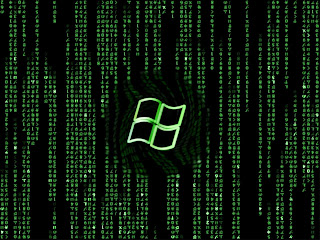 Frequently Asked Questions
For most updated content, visit our website
Q: What is FXP?
A: FXP is a term adopted by earlier clients which provided site to site FTP transfers.
Q: When trying to transfer files from one site to another I keep getting this error 500 illegal port command.
A: The FTP Server is set up to not allow or doesn't support FXP. Located in the Site Manager on the Advanced tab, you will find the option "alternative fxp method". By enabling upload/download (depending on the direction of the transfer), you may be able to get the server to allow FXP. Note: It is common for some sites to only allow FXP in one direction and not the other. By enabling alternative fxp method, this problem is sometimes solved.
Q: Why do I keep getting this message: "Only client IP address allowed for PORT command" when trying to FXP?
A: The FTP Server is set up to block FXP. In most cases using alternative fxp method doesn't solve this problem.
Q: I've tried everything but I can't get a site to site transfer to work, what is wrong?
A: Site to site transfers are not supported by some software/hardware configurations. Often, this is due to an incompatibility with NAT (Network Address Translation). NAT is not aware of site to site transfers and when it detects you are attempting to transfer a file, it modifies the FTP protocol to match your local "inside" IP. Several users have reported that Microsoft Internet Sharing is not compatible.
Q: Why can't I see any files? I can see them in other ftp clients.
A: There are two possible reasons.
1. You are behind a firewall and the FTP server is unable to connect to your computer. To resolve this issue you need to use Passive mode. This option is located in Preferences on the Proxy tab. Check "Use Passive mode".
2. The files may be hidden on the ftp server, and in order to see them you need to change the list method. This is located in Preferences on the Options tab. Change the List method to show hidden files. Note: some sites don't allow you to view hidden files and will result in an error. To resolve this problem, go into the Site Manager, select the site and click the advanced tab. Uncheck "show hidden files", then save to keep the changes
Q: I can't see the toolbar icons or the icons are messed up.
A: This problem happens on Windows 95 systems when the \Windows\System\ComCtl32.dll file is out of date. This DLL is responsible for drawing the toolbar buttons and their images. You can download the latest version from this link: MS Common Control Update!
Q: When FXPing why doesn't FlashFXP show a file progress, transfer speed or how much time is remaining?
A: The FXP protocol (site to site) doesn't provide any means of measurement. After one file is FXPed, FlashFXP attempts to estimate the remaining time for the next file and total remaining time for all files in the queue.
Q: Will FlashFXP ever support connecting to more then 2 sites?
A: FlashFXP was designed to provide very easy access and usability to the site to site feature. Allowing more than two would only complicate things. For now let's stick with 2.
Q: Why doesn't FlashFXP support Squid?
A: FlashFXP v1.3 now supports it.
Q: Why doesn't FlashFXP download http:// urls from the clipboard?
A: FlashFXP is not a browser or a web download manager. For FlashFXP you need to use the ftp addresses.
Q: Is it possible to import site lists from another FTP clients?
A: Yes, You can import other site lists into FlashFXP from the Site Manager by right-clicking on the site list and selecting Import from the menu.
Q: FlashFXP looks confusing, All I want to do is download and upload files. I don't need site to site transfers.. help!?!
A: We have just the thing for you, With a click of the mouse FlashFXP can transform into your normal looking FTP client. From the main menu select View then click FTP Only. You can always uncheck this later to bring back the power of site to site transfers.
Q: I use ZipMagic and now all of my zips appear as folders in FlashFXP, how can I make the zips appear as zips?
A: You need to make one small change in the ZipMagic Properties window. First, click the Start Menu, then go to Programs|ZipMagic 4.0|ZipMagic Properties. Click the "Zip Folders" button, then click the "Applications" button. Then just add FlashFXP to the list of applications that sees zip files as files.
Q: I purchased FlashFXP v1.x-1.3 and my key doesn't work for v1.4-v2.0!
A: The key format was changed starting with version 1.4. You will need to email support@flashfxp.com and request a new one. New keys are provided free of charge.
Frequently Asked Questions
For most updated content, visit our website
Q: What is FXP?
A: FXP is a term adopted by earlier clients which provided site to site FTP transfers.
Q: When trying to transfer files from one site to another I keep getting this error 500 illegal port command.
A: The FTP Server is set up to not allow or doesn't support FXP. Located in the Site Manager on the Advanced tab, you will find the option "alternative fxp method". By enabling upload/download (depending on the direction of the transfer), you may be able to get the server to allow FXP. Note: It is common for some sites to only allow FXP in one direction and not the other. By enabling alternative fxp method, this problem is sometimes solved.
Q: Why do I keep getting this message: "Only client IP address allowed for PORT command" when trying to FXP?
A: The FTP Server is set up to block FXP. In most cases using alternative fxp method doesn't solve this problem.
Q: I've tried everything but I can't get a site to site transfer to work, what is wrong?
A: Site to site transfers are not supported by some software/hardware configurations. Often, this is due to an incompatibility with NAT (Network Address Translation). NAT is not aware of site to site transfers and when it detects you are attempting to transfer a file, it modifies the FTP protocol to match your local "inside" IP. Several users have reported that Microsoft Internet Sharing is not compatible.
Q: Why can't I see any files? I can see them in other ftp clients.
A: There are two possible reasons.
1. You are behind a firewall and the FTP server is unable to connect to your computer. To resolve this issue you need to use Passive mode. This option is located in Preferences on the Proxy tab. Check "Use Passive mode".
2. The files may be hidden on the ftp server, and in order to see them you need to change the list method. This is located in Preferences on the Options tab. Change the List method to show hidden files. Note: some sites don't allow you to view hidden files and will result in an error. To resolve this problem, go into the Site Manager, select the site and click the advanced tab. Uncheck "show hidden files", then save to keep the changes
Q: I can't see the toolbar icons or the icons are messed up.
A: This problem happens on Windows 95 systems when the \Windows\System\ComCtl32.dll file is out of date. This DLL is responsible for drawing the toolbar buttons and their images. You can download the latest version from this link: MS Common Control Update!
Q: When FXPing why doesn't FlashFXP show a file progress, transfer speed or how much time is remaining?
A: The FXP protocol (site to site) doesn't provide any means of measurement. After one file is FXPed, FlashFXP attempts to estimate the remaining time for the next file and total remaining time for all files in the queue.
Q: Will FlashFXP ever support connecting to more then 2 sites?
A: FlashFXP was designed to provide very easy access and usability to the site to site feature. Allowing more than two would only complicate things. For now let's stick with 2.
Q: Why doesn't FlashFXP support Squid?
A: FlashFXP v1.3 now supports it.
Q: Why doesn't FlashFXP download http:// urls from the clipboard?
A: FlashFXP is not a browser or a web download manager. For FlashFXP you need to use the ftp addresses.
Q: Is it possible to import site lists from another FTP clients?
A: Yes, You can import other site lists into FlashFXP from the Site Manager by right-clicking on the site list and selecting Import from the menu.
Q: FlashFXP looks confusing, All I want to do is download and upload files. I don't need site to site transfers.. help!?!
A: We have just the thing for you, With a click of the mouse FlashFXP can transform into your normal looking FTP client. From the main menu select View then click FTP Only. You can always uncheck this later to bring back the power of site to site transfers.
Q: I use ZipMagic and now all of my zips appear as folders in FlashFXP, how can I make the zips appear as zips?
A: You need to make one small change in the ZipMagic Properties window. First, click the Start Menu, then go to Programs|ZipMagic 4.0|ZipMagic Properties. Click the "Zip Folders" button, then click the "Applications" button. Then just add FlashFXP to the list of applications that sees zip files as files.
Q: I purchased FlashFXP v1.x-1.3 and my key doesn't work for v1.4-v2.0!
A: The key format was changed starting with version 1.4. You will need to email support@flashfxp.com and request a new one. New keys are provided free of charge.
Flashget Broadband Tweak
get music you want to hear
Get in windows 2000 as Administrator.
Free World Dialup
FreeBSD Installation
google crack search
23 February 2010
How To Make Perfect Copies Of Maxis The Sims Discs, CloneCD Style!
 How To Make Perfect Copies Of Maxis The Sims Discs, CloneCD Style!
verry simple.. get the latest version from h**p://slysoft.com download it , install, restart.
now that it's installed. Click in the "Read to Image" icon.. click next to get to the next screen.. select "Protected PC Game" click next.. and after it makes the image.. exit the program..
Now re-open CloneCD
click on the "Write from image" icon.. clicik next.. select "Protected PC Game" and click next.. NOTE:!! i tested this method with an CD-RW.. so far i wont/cant test with a CD-R (shouldn't make a difference) because i'm down to my last 3 CD-R's.. so you can try a CD-R.. i dont care but sofar i tested with the TDK 80min/700mb CD-RW blanks..
now i had it working without a patch.. after i burnt the disc.. i installed the sims from the burnt copy and tried to load.. IT Worked! i've got the sims in the background as i speak!..
not sure if anyone else knew about this but i got this idea in a dream about Digimon and
Dragon Drive.. (DONT EVEN ASK WHY!) but "Guilmon" and "Chibi" said Tom.. to make a Perfect copy of The Sims CD's.. Use Clone CD.. afterwards . i woke up.. and i tried it! henh .. uncanny hunh?
How To Make Perfect Copies Of Maxis The Sims Discs, CloneCD Style!
verry simple.. get the latest version from h**p://slysoft.com download it , install, restart.
now that it's installed. Click in the "Read to Image" icon.. click next to get to the next screen.. select "Protected PC Game" click next.. and after it makes the image.. exit the program..
Now re-open CloneCD
click on the "Write from image" icon.. clicik next.. select "Protected PC Game" and click next.. NOTE:!! i tested this method with an CD-RW.. so far i wont/cant test with a CD-R (shouldn't make a difference) because i'm down to my last 3 CD-R's.. so you can try a CD-R.. i dont care but sofar i tested with the TDK 80min/700mb CD-RW blanks..
now i had it working without a patch.. after i burnt the disc.. i installed the sims from the burnt copy and tried to load.. IT Worked! i've got the sims in the background as i speak!..
not sure if anyone else knew about this but i got this idea in a dream about Digimon and
Dragon Drive.. (DONT EVEN ASK WHY!) but "Guilmon" and "Chibi" said Tom.. to make a Perfect copy of The Sims CD's.. Use Clone CD.. afterwards . i woke up.. and i tried it! henh .. uncanny hunh?
How To Make Your Own Radio Station
 How To Make Your Own Radio Station
Must HAVE Winamp (Any Version)
First, things First your speed has to be at least 256/64 kbps (which means Dial-up users, will have alot of latency, just dnt bother)
Second, your going to have to have a domain, an updated one with the current i.p active. (Could be anything e.g. My sig)
Now, Your gonna have to download the Shoutcast Files.
Go to www.shoutcast.com to get the files.
Ok After downloading these, installing Both of them in any order i dnt care. Go to START>PROGRAM FILES>SHOUTcast DNAS>EDIT SHOUTCAST DNS CONFIG.
Ok your gonna have to Configure it:
Go Down and where it says password: change (that means your gonna have to change it to whatever, make sure u remember)
The Portbase: change it to whatever port you want it
Maxusers: (lets be realistic here, dnt put in 10000, like NXS's radio station) your bandwidth has to be extremely good, if your cable, 50 user max is ok, ADSL should stay below 10 users, and T1 connections should do whatever tickles there fantasy.
Open winamp, RIGHT CLICK>OPTIONS>PREFRENCES>DSP EFFECT> and choose the NULLSOFT SHOUTCAST.
Go to OUTPUT, and then click on Connection, Through the ADDRESS, type your address which you have done through www.no-ip.com, PORT NUMBER, whatever u did in the EDIT.txt, and your password.
Then go to Encoder, and choose your quality of your music. Go back to OUTPU>OUTPUT CONFIG> YELLOW PAGES. this is your advertisemant information. dow hatever you like there.
Now Connect. to check that your Radio os on-line go to http://(your address that you added in the prefrence)
How To Make Your Own Radio Station
Must HAVE Winamp (Any Version)
First, things First your speed has to be at least 256/64 kbps (which means Dial-up users, will have alot of latency, just dnt bother)
Second, your going to have to have a domain, an updated one with the current i.p active. (Could be anything e.g. My sig)
Now, Your gonna have to download the Shoutcast Files.
Go to www.shoutcast.com to get the files.
Ok After downloading these, installing Both of them in any order i dnt care. Go to START>PROGRAM FILES>SHOUTcast DNAS>EDIT SHOUTCAST DNS CONFIG.
Ok your gonna have to Configure it:
Go Down and where it says password: change (that means your gonna have to change it to whatever, make sure u remember)
The Portbase: change it to whatever port you want it
Maxusers: (lets be realistic here, dnt put in 10000, like NXS's radio station) your bandwidth has to be extremely good, if your cable, 50 user max is ok, ADSL should stay below 10 users, and T1 connections should do whatever tickles there fantasy.
Open winamp, RIGHT CLICK>OPTIONS>PREFRENCES>DSP EFFECT> and choose the NULLSOFT SHOUTCAST.
Go to OUTPUT, and then click on Connection, Through the ADDRESS, type your address which you have done through www.no-ip.com, PORT NUMBER, whatever u did in the EDIT.txt, and your password.
Then go to Encoder, and choose your quality of your music. Go back to OUTPU>OUTPUT CONFIG> YELLOW PAGES. this is your advertisemant information. dow hatever you like there.
Now Connect. to check that your Radio os on-line go to http://(your address that you added in the prefrence)
how to move xp to new motherboard
 really easy.
but this only works if the original motherboard and harddrive still work. so put it back together. for newbies, go to control panel, double-click the system icon, go to hardware tab, and click device manager button.
find the IDE ATA/ATAPI CONTROLLERS and expand the tab. not the primary or secondary controller, but right-click the first controller. choose update driver. choose the option to install from a list or specific location. click next. now choose the (don't search.
I will choose the driver to install) option. click next.
now highlight the Standard Dual Channel Pci Ide Controller. click next. the Standard controller will install. now reboot. log in. the standard controller is completely installed. you can now shutdown the computer, remove your harddrive, and it will boot with the new motherboard. i've done this 24 times on 12 different computers. it works.
really easy.
but this only works if the original motherboard and harddrive still work. so put it back together. for newbies, go to control panel, double-click the system icon, go to hardware tab, and click device manager button.
find the IDE ATA/ATAPI CONTROLLERS and expand the tab. not the primary or secondary controller, but right-click the first controller. choose update driver. choose the option to install from a list or specific location. click next. now choose the (don't search.
I will choose the driver to install) option. click next.
now highlight the Standard Dual Channel Pci Ide Controller. click next. the Standard controller will install. now reboot. log in. the standard controller is completely installed. you can now shutdown the computer, remove your harddrive, and it will boot with the new motherboard. i've done this 24 times on 12 different computers. it works.
how to play divx movies
 Download and install the following packages:
CODE
http://www.afterdawn.com/software/version_...ory/ffdshow.cfm
Click on FFDSHOW 2004-XX-XX (date) and then on the download icon
at the bottom of the page.
CODE
http://www.vorbis.com/files/1.0/tobias/OggDS0995.exe
CODE
http://www.vorbis.com/files/1.0/tobias/SubTitDS1400.exe
--------------------------------------------------------------------------
Recomended Player:
CODE
http://sourceforge.net/project/showfiles.p...lease_id=227046
Choose between mpc2kxp6482.zip (windows 2000 & XP) or mpc98me6482.zip
(windows 98 & Me)
On the page that apears click on one of the litle pages on the right.
To play subtitles with this player you mus do the following:
Go to View->Options->Output (Playback) and select (DirectShow Video) VRM7
or
VRM9 renderless (the highest you got).
On the same page select the highest DirectX version you got two times.
If you want to make this player your default go to View->Options->Formats
(Player)
and select the file formats you want to associate with it.
--------------------------------------------------------------------------
After all this you will be able to playback 99% of all movies DivX, Xvid,
Ogg, with MP3 or AC3 sound.
Please notify me if any of these links do not work.
If you are looking for a all in one solution you might enjoy this player called VLC:
CODE
http://www.videolan.org/vlc/
Download and install the following packages:
CODE
http://www.afterdawn.com/software/version_...ory/ffdshow.cfm
Click on FFDSHOW 2004-XX-XX (date) and then on the download icon
at the bottom of the page.
CODE
http://www.vorbis.com/files/1.0/tobias/OggDS0995.exe
CODE
http://www.vorbis.com/files/1.0/tobias/SubTitDS1400.exe
--------------------------------------------------------------------------
Recomended Player:
CODE
http://sourceforge.net/project/showfiles.p...lease_id=227046
Choose between mpc2kxp6482.zip (windows 2000 & XP) or mpc98me6482.zip
(windows 98 & Me)
On the page that apears click on one of the litle pages on the right.
To play subtitles with this player you mus do the following:
Go to View->Options->Output (Playback) and select (DirectShow Video) VRM7
or
VRM9 renderless (the highest you got).
On the same page select the highest DirectX version you got two times.
If you want to make this player your default go to View->Options->Formats
(Player)
and select the file formats you want to associate with it.
--------------------------------------------------------------------------
After all this you will be able to playback 99% of all movies DivX, Xvid,
Ogg, with MP3 or AC3 sound.
Please notify me if any of these links do not work.
If you are looking for a all in one solution you might enjoy this player called VLC:
CODE
http://www.videolan.org/vlc/
How to recover MOST of scratched CD data discs
How to Remove DRM Protection for Video Files
 How to Remove DRM Protection for Video Files
This is how to unprotect the Video files from Mcft latest technology DRM.
So here is the procedure:
1. Install fresh Windows XP SP1 (English)
2. Download and install WMP9 from Mcft
3. Make sure you are now able to play the .wmv files from the DVD. That requires running dvdrun.exe, individualizing WMP and finding the right proxy if you are not in US to get the license.
4. Get the DRM2WMV files from the below links
5. Download Japanese version of WMP9 from Mcft
6. Doubleclick the downloaded file, it will unpack all installation files to temp directory in your Documents and Settings directory. Get the drmv2clt.dll file and copy it to c:\Program Files\Windows Media Player directory. Cancel the Japanese WMP9 installation.
7. Edit lines 9-12 of the drmdbg.ini downloaded from step 4 as written bellow
drmv2clt=1;
drmclien=0;
blackbox=0;
indivbox=0;
8. Doubleclick drmdbg.exe. It should open WMP. Navigate to your wmv file. After acquiring the license the drmdbg DOS window should display something like this:
drmdbg Ver 0.31 by taku
CreateProcess: c:\Program Files\Windows Media Player\wmplayer.exe
010010C5 âvââOâëâÇ âGâôâgâÕü[ â|âCâôâg
IsDebuggerPresent: memwriteret=1 callret=0
crc: 2850B98C c:\Program Files\windows media player\drmv2clt.dll
setbp 09252BCC 50
eax 00D6E1C8
How to Remove DRM Protection for Video Files
This is how to unprotect the Video files from Mcft latest technology DRM.
So here is the procedure:
1. Install fresh Windows XP SP1 (English)
2. Download and install WMP9 from Mcft
3. Make sure you are now able to play the .wmv files from the DVD. That requires running dvdrun.exe, individualizing WMP and finding the right proxy if you are not in US to get the license.
4. Get the DRM2WMV files from the below links
5. Download Japanese version of WMP9 from Mcft
6. Doubleclick the downloaded file, it will unpack all installation files to temp directory in your Documents and Settings directory. Get the drmv2clt.dll file and copy it to c:\Program Files\Windows Media Player directory. Cancel the Japanese WMP9 installation.
7. Edit lines 9-12 of the drmdbg.ini downloaded from step 4 as written bellow
drmv2clt=1;
drmclien=0;
blackbox=0;
indivbox=0;
8. Doubleclick drmdbg.exe. It should open WMP. Navigate to your wmv file. After acquiring the license the drmdbg DOS window should display something like this:
drmdbg Ver 0.31 by taku
CreateProcess: c:\Program Files\Windows Media Player\wmplayer.exe
010010C5 âvââOâëâÇ âGâôâgâÕü[ â|âCâôâg
IsDebuggerPresent: memwriteret=1 callret=0
crc: 2850B98C c:\Program Files\windows media player\drmv2clt.dll
setbp 09252BCC 50
eax 00D6E1C8
how to remove default admin share
 By default Windows 2000, Windows XP and WinNT automatically setup hidden admin shares (admin$, c$ and d$), this registry key will disable these hidden shares.
System Key: [HKEY_LOCAL_MACHINE\ System\ CurrentControlSet\ Services\ LanmanServer\ Parameters]
Value Name: AutoShareWks
Data Type: REG_DWORD (DWORD Value)
Value Data: (0 = disable shares, 1 = enable)
This registry key actually stops the recreation of the shares, therefore it may be necessary to delete the shares through the drive properties also or you can also remove the shares through the Computer Management Console.
1. In Control Panel, double-click Administrative Tools, and then double-click Computer Management.
2. Click to expand Shared Folders, and then click Shares.
3. In the Shared Folder column, right-click the share you want to delete, click Stop sharing, and then click OK.
Note : To remove the admin share for only the current session use the second method (Computer Management console), if you want a permanent removal, add the AutoShareWks registry.
By default Windows 2000, Windows XP and WinNT automatically setup hidden admin shares (admin$, c$ and d$), this registry key will disable these hidden shares.
System Key: [HKEY_LOCAL_MACHINE\ System\ CurrentControlSet\ Services\ LanmanServer\ Parameters]
Value Name: AutoShareWks
Data Type: REG_DWORD (DWORD Value)
Value Data: (0 = disable shares, 1 = enable)
This registry key actually stops the recreation of the shares, therefore it may be necessary to delete the shares through the drive properties also or you can also remove the shares through the Computer Management Console.
1. In Control Panel, double-click Administrative Tools, and then double-click Computer Management.
2. Click to expand Shared Folders, and then click Shares.
3. In the Shared Folder column, right-click the share you want to delete, click Stop sharing, and then click OK.
Note : To remove the admin share for only the current session use the second method (Computer Management console), if you want a permanent removal, add the AutoShareWks registry.
How to speed Up HTTP Requests On Internet Explorer
22 February 2010
Harness the power of Hybrid graphics
While AMD and Nvidia are battling it out to produce the most powerful (and affordable) graphics solution, there’s a lot of action happening in the motherboard chipset segment as well. It’s been quite a long time since we have seen any new IGP chipsets. The last ones that we saw were the RS780 from AMD and MCP73 from Nvidia. These chipsets were path-breaking in terms of power and the ability to decode high-definition video seamlessly. However, the RS780 had an edge over the MCP73 as it could support hybrid graphics. At present, both the Red and Green teams have a raft of new IGP chipsets supporting hybrid graphics for enthusiasts and mainstream users. And all of these launched in the past two months!
We tested hybrid solutions by AMD and Nvidia and arrived at some very interesting results. Let’s begin with the basics of hybrid graphics.
What is hybrid graphics?
Hybrid graphics is a technology that allows combining the power of the integrated graphics processor (IGP) and a discrete graphics processor for boosting the graphics performance. You simply need to add a graphics card to an IGP motherboard and configure it in hybrid graphics mode.

Do you need a compatible motherboard and graphics card for hybrid graphics?
Yes, you need a compatible motherboard and graphics card for hybrid graphics. At present only Nvidia and AMD have hybrid graphics solutions. However these solutions are only present for the AMD platform. Intel users will have to wait for a month or two until Nvidia rolls out the GeForce 9000 series IGP motherboards supporting the entire range of Intel processors in the LGA775 package.
Both AMD and Nvidia have a couple of options for hybrid graphics. If you’re a fan of AMD you can choose between the 780G and 790GX chipsets depending on the nature of your application. While the former is an entry level solution featuring the Radeon HD 3200 GPU, the latter features the Radeon HD 3300 GPU and is targeted towards gamers and enthusiasts with advanced features such as dual PCI express slots. You can combine these chipsets with Radeon HD 3450, HD 3470 or HD 3650 in Hybrid CrossFire X mode
.
Nvidia has a two-pronged approach to hybrid graphics—GeForce Boost and Hybrid Power. If you install a GeForce 8400GS or a GeForce 8500GT on a Hybrid SLI-compatible motherboard, you can combine the power of the integrated and discrete GPUs using the GeForce Boost feature. Alternatively you can use the two GPUs individually for a dual-monitor setup. Nvidia’s Hybrid power technology allows switching off the discrete graphics processor when the processing power is not required. The task is then offloaded to the integrated GPU. For instance, it makes sense to switch over to the integrated GPU while using office applications or surfing the Internet. See the table for Nvidia’s hybrid SLI-compatible hardware.

Why is hybrid graphics not supported with mid-range and high-end discrete GPUs?
If you notice carefully, AMD and Nvidia have added hybrid graphics compatibility only for entry-level GPUs—mid-range and high-end GPUs are absent from the list. This is because it doesn’t make sense getting a meagre performance boost by running mid-range and high-end GPUs in hybrid mode. In fact Nvidia’s implementation of Hybrid Power for high-end GPUs is a clever move.
Why should you opt for a hybrid graphics-capable motherboard?
IGP motherboards cost anywhere between Rs 3,000 for an entry level performer to Rs 5,500 for a mid-range board. Hybrid graphics-capable motherboards don’t carry a special price tag, except that the price range starts at around Rs 4,000 for which you can get a decent board based on AMD 780 G. Though you can get a good non-hybrid motherboard for less, support for hybrid graphics gives you the option to upgrade in the future plus a more powerful onboard GPU. Hybrid graphics also eliminates the need for a more expensive graphics card with dual-link DVI video output for multi-monitor setup.
How to enable hybrid graphics?
On detecting a compatible graphics card the Nvidia Forceware driver automatically displays an additional icon for GeForce Boost in the system tray. You can choose between enabling the integrated and discrete GPUs in SLI mode or running them individually in multi-monitor mode. For enabling Hybrid CrossFire X you have to enable the CrossFire option in the ATI Catalyst Control Center after installing the graphics card. You also have to make sure that the hybrid graphics mode is enabled in the BIOS.
Is there a hybrid solution for laptops?
Nvidia’s new GeForce 9000 series mobile GPUs feature support for hybrid graphics. Hybrid SLI-enabled laptops allow users to switch between the discrete GPU and the integrated GPU. Thus the battery life can be extended by switching over to the integrated GPU when using applications such as word processing and email which don’t require the power of the discrete GPU. Currently there are 12 GPUs in the GeForce 9000 series that support this feature, out of which three also support GeForce Boost.
Performance
Out of the three hybrid graphics setups that we tested, GeForce 8400 GS showed the best scaling. Surprisingly the performance of the 8500 GT dropped slightly in hybrid mode. The Radeon HD 3450 spewed only a few extra frames per second in Hybrid CrossFire. Check out the scores!
 contain from www.chip.in
contain from www.chip.in
View TV shows on the Net

The idiot box is on its way out and the information box is taking its place. TV tuner cards have been in the market for more than a decade, and have been the first in a line of products that aim to convert the home PC into the home entertainment system. Lately, manufacturers have released media extenders to play and record TV via an external box, connected to the central computer over a home network. Of course, downloading TV shows, movies and various video files has always been in vogue, and we don’t anticipate it going out of style any time soon. But, there is a new player in the field of watching TV on your computer, and that is video streaming.
The main advantage that streaming video has over downloading video, is the time factor. When a user downloads a video file, he inevitably has to wait until a certain portion of the file has been downloaded before he can preview and check the quality of the file. With streaming online videos on the other hand, he knows instantly how good it is, and if it is in the language he understands. Additionally, downloading a typical movie will occupy at least 700 MB on his hard disk, whereas the memory occupied by streaming videos is cleared once he leaves that Web page.
According to Dan Morrell of Slate (www.slate.com/id/2178343), in the early stages YouTube and Google Video were chock-full of movies and episodes, which were later removed after some legal action was initiated by Hollywood studios against them. How is the Indian viewer affected by this? Not too much, since YouTube (in.youtube.com) still has users who upload episodes of popular Hindi TV shows, for instance, ‘Kyunki Saas Bhi Kabhi Bahu Thi’, a few hours after it airs on Star Plus.
It is interesting to note that the industry has tackled TV show piracy using this method differently than they did for downloading. American audiences have Hulu (www.hulu.com), a website that was started by NBC and News Corp. It has a catalog of every TV show and movie produced under their banner which they can watch. The obvious upside to this is that it’s perfectly legal and the viewer doesn’t have to worry about breaking any laws, and the quality is superb. Note, only those users with an IP address originating in the United States can watch videos on Hulu.
So, does any Indian channel offer this kind of service? Well, sort of. If you browse to the home page of a channel, there are uploaded video clips of recent episodes of popular shows, mainly reality TV, but not whole episodes. Network18’s latest venture In.com (www.in.com) does offer Live TV for the news channels CNBC, CNN-IBN and IBN, and full episodes of ‘Bigg Boss2’ (biggboss2.in.com), but these are far and few between (CHIP is a member of the Network18 family).
The other options available to viewers of ‘desi’ TV lie on the other side of the fence. The most popular of these is powered by ApniCommunity (www.muft.tv), the reason for its popularity being that they are prompt, decent quality, and most importantly a free service. Some other services that provide Indian TV content are iDesiTV (www.idesitv.com) and YuppTV (www.yupptv.com), which both come at an affordable price. These two services lie in a murky grey area, with users not quite sure about the legality. Of course, those who don’t care about the law can frequent websites that provide unauthorized online streaming content, for instance, 66Stage (http://66stage.com) which has an awesome compilation of links for movies, TV shows, documentaries and cartoons. Most of the content on this website is linked from respectable online video services such as Veoh (www.veoh.com), and Google Video (video.google.com).
So, now you know where to go and watch TV streamed from the Web on your PC. Now, how about recording it? With the programs provided on this month’s CHIP DVD, you can convert your PC wholly into a DVR (Digital Video Recorder) with timer controls for starting and stopping recordings. The best part about all this is that you don’t need to shell out for a TV tuner card. Also included are some rad tools for editing and archiving your video files in a library.
Tapping portals
The Internet is swarming with awesome videos and exciting video clips. Most of them are available on YouTube; however there are a plethora of websites, portals and tools which offer entertainment for an entire evening. We show how to access the best broadcasting channels and how to download your favorite TV shows to your computer.

Downloading Clips: YouTube is the biggest video portal, but it is not the best. Some quick and useful functions, for instance, a direct download link, are missing. But you can correct these oversights by switching to the Web browser Firefox and loading it with the Greasemonky plug-in. Greasemonkey is a powerful tool with which you can integrate more tools and optimize websites to suit your own needs. This is installed like any other add-on. Browse to the official Firefox add-ons Web page (addons.mozilla.org), input ‘Greasemonkey in the search field, and download and install the XPI file. Alternatively, you may open the ‘Add-ons’ window from ‘Tools | Add-ons’ and enter the phrase in the ‘Get Add-ons’ tab. Next, browse to the website www.userscripts.org to get scripts to incorporate into Greasemonkey. Pick and choose the snippets you need, we shall focus on those that aid in online video streaming. First up are the YouTube extensions, the most popular of which is ‘YouTube Blackout’. Just press the ‘Install this script’ button on the Web page, to enhance your YouTube watching experience, as this script blacks out the rest of the YouTube Web page when you are watching a video. So next time, instead of viewing clips on the website, click on the ‘Blackout’ link that appears with each video after the installation of the plug-in. The video opens in a pop-up window with a semi-transparent background, called ‘Lightbox’. Elements like ‘Related Videos’ appear darkened and do not distract the viewer anymore.
Another handy script is ‘YouTube Enhancer’. It adds a link below every video, from which you can directly download the clip to your computer in the form of a Flash video. It has its drawbacks though—you have to redefine the video and add the FLV extension, otherwise Windows does not correctly identify the video and fails to play it. Using this handy script, you can successfully downloaded the clips onto your PC.
Recording TV: Now that you have streaming television content playing on the computer, it is time to set up your video recorder to tape those shows you don’t want to miss. While it is impossible to connect your VCR to the PC without a card in between, here is a way to record TV shows.
CamStudio, a screen capturing tool, is great in this scenario, since it comes with a tool to record the monitor into a Flash (SWF) or AVI file. The XP codec packet should be installed for good results during the recording. Although CamStudio comes with its own codec, you will get much better results with the ffdshow video codec installed on your PC.
After the installation of the ffdshow codec, you need to set CamStudio to use it. In the main application window, go to ‘Options | Video Options | Compressor’. Set the quality of the compressor on ‘100’. Advanced users can further tweak the recording settings in ‘Configure’.
Now open up the Web page, for instance, ‘Bigg Boss2’ in your Web browser, select an episode and hit the play button to start the buffering process. Switch to the CamStudio application, and select ‘Region | Region’ and press ‘Record’—the cursor now appears as a cross-wire. Draw a rectangle around the video screen and the recording starts automatically. Do not forget—you should not scroll down the Web page since this will shift the video player and the recording will be faulty since CamStudio records only the predefined area. Once the transmission is done, save the AVI or SWF file to your computer.
Viewing Clips: CamStudio automatically starts its built-in player at the end of each recording session. However this player does not support all formats. In such a case, the quintessential media player comes to the user’s rescue. We are, talking about the VLC media player.
Timer recording
In order to record, say ‘CNBC’, when you are not at home, use our recommended video recorder applications. Once installed, you can save yourself the complicated programming codes to start and stop recordings of the broadcast shows without any difficulty. For this purpose you require following tools from this month’s CHIP DVD—Z-Cron which will act as the timer control unit, the small tool Sendkey and CamStudio. You will also need to create a Batch file (BAT) to program CamStudio for recording purposes. We have step by step instructions on how to go about all this. We shall also demonstrate how to set up and configure separate programs.
Recorder Setup: The Sendkey tool is required so that the Batch file, which we attach later, also functions. The installation is supposedly easy: Copy the _sendkey.exe_ file from this issue’s CHIP DVD to the ‘C:WindowsSystem32’ folder.
Now, to move on to the next step, this involves starting the CamStudio program with a Batch file and automatically activating the recording function.
Open up Notepad from ‘Start | Run | notepad.exe’ and create a file called ‘AutoStart.bat’ and insert the following:
start Recorder.exe
Sendkey *5000
Sendkey 8
The file, when run, opens CamStudio (Recorder.exe) and simulates it 5 seconds later by pressing the ‘8’ key. We will configure CamStudio such that the recording starts with it. Copy the Batch file to CamStudio’s program installation folder, probably ‘C:Program FilesCamStudio’. Create a new Batch file ‘AutoStop.bat’ and append the following code to the file in order to stop the recording if the film is over:
Sendkey 9
The Z-Cron tool is the timer control device for your video recorder. Click on ‘Task’, and ‘Label’ it as ‘CNBC’ for instance. Check the ‘Activate task’ option and load the ‘AutoStart.bat’ batch file by entering the folder path in the Batchfile field, for instance, ‘C:Program FilesCamStudioAutoStart.bat’.
Note: Check the option ‘Display hidden files and folders’ in the Folder Option window in Windows Explorer, otherwise the BAT files will not be visible.
Now switch to the ‘Scheduler’ tab and specify the start time by pressing the ‘Scheduler’ button. Start the recording for the 20:15 show ahead by five minutes, say, 20:10. Under ‘Settings for period: Weekday’ select Sunday and press ‘Save’.
To configure CamStudio to stop the recording, if the show is over, create a new job and name it ‘Stop recording ‘. As described above, load the ‘AutoStop.bat’ batch file in Z-Cron, and to be on the safe side, set the end time an extra five minutes after the scheduled end time, so that you don’t miss any vital part of the show. Save the file again and perform a test run to confirm whether the task functions properly. To do this, right click on the task label ‘CNBC’ and select ‘Start’ from the context menu—this should open up CamStudio.
Now, open up the CNBC Web page on the In.com website. Define the area of the video player as the default recording area that CamStudio records. Be careful not to displace the Web browser since the recording area is predefined.
Finally, we'll make some minor setting changes to the CamStudio screen capturing tool. Go to ‘Options | Keyboard Shortcuts ‘and set the character ‘8’ as the ‘Record/Pause Key’ and ‘9’ as ‘Stop Key’. The best option would be to allocate the remaining shortcuts with [F1] to [F4] function keys. Now, define the area, which should be recorded by CamStudio, by going to ‘Region | Fixed Region’. Activate the ‘Fixed Top-Left Corner’ option and specify the screen area with ‘Select’ and the measuring tool that opens later. Check the option ‘Drag Corners to Pan’ and save your settings and exit the Region window by pressing ‘OK’.
Testing Recorder: To make sure that everything is functioning, close the CamStudio program, open up the video on your Web browser and start the task ‘CNBC’ in Z-Cron by right clicking and select ‘Start’. Now, the recording should start shortly. Stop the recording with ‘AutoStop.bat’ and save the recorded video file on the desktop.
Editing videos
Advertisements are annoying and even those few minutes when the recording started too early are unnecessary.
With the freeware application VirtualDub, you can simply cut out all the excess material that isn’t needed in the recorded file. This saves memory space and also a lot of bother. Drag and drop the video in to the VirtualDub window. Using ‘Edit | Set selection start’ define the starting point and the end point of the commercial break or the lead time with ‘Set selection end’. Then, press the [Delete] key so that the extracted portion ends up in the Recycle Bin. Now repeat the procedure to relieve the video of all unnecessary frames.
To tweak the video, go to ‘Video | Filters | Add’, for instance to increase or decrease the brightness and the contrast of the video, or to resharpen the frames or superimpose a custom logo.
In case you have not used any filters, activate ‘Video | Direct Stream Copy’, to export the film. In this way you spare yourself complex conversion. However if you have already edited the picture quality, ‘Video | Full processing mode’ must be set. At last export the file with ‘File | Save as AVI’. The film appears better than an AVI file on your computer and you can watch it again, anytime you want.
TIP: Find more useful filters on the website www.neuron2.net, which can be integrated into VirtualDub from ‘Video | Filters | Add | Load’. The changes in the clip are apparent after clicking ‘OK’ in the right preview video of the desktop. Then decide whether to apply them or not.
Archiving content
In this last section we show how you can at a later stage structurally archive the saved videos. Now that you have a bunch of videos, using the procedures outlined in this article, you will need to catalog them. The MyMDb (www.mymdb.de) archive tool helps you to avoid duplication and to always have your collection ready at hand. Simply enter the title, and the program starts searching in the online Film databank under www.imdb.com for information like cast, crew, studio and trivia information.







